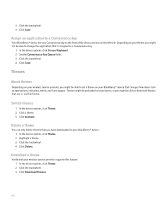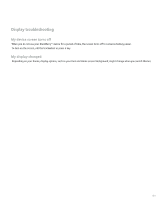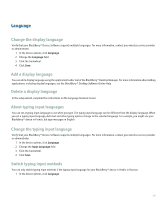Blackberry 8700g User Guide - Page 188
Display options, Use a picture as the Home screen background, Download a Home screen background
 |
UPC - 890552606061
View all Blackberry 8700g manuals
Add to My Manuals
Save this manual to your list of manuals |
Page 188 highlights
Display options Use a picture as the Home screen background 1. In the media application, click Pictures. 2. Click View. 3. Click My Pictures. 4. Click View. 5. Highlight a picture. 6. Click the trackwheel. 7. Click Set As Home Screen Image. To clear the picture from the Home screen, click the trackwheel. Click Reset Home Screen Image. Download a Home screen background Verify that your wireless service provider supports this feature. 1. In the media application, click Pictures. 2. Click View. 3. Click My Pictures. 4. Click View. 5. Click the trackwheel. 6. Click Download Images. Set the display font 1. In the device options, click Screen/Keyboard. 2. Set the font fields. 3. Click the trackwheel. 4. Click Save. About organizing applications Depending on your theme, application icons can appear on the Home screen or in an application list. If your theme uses an application list, the first few applications in the application list might also appear on the Home screen. Add an application folder 1. In the application list, hold the Alt key and click the trackwheel. 2. Click Add Folder. 186