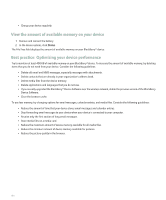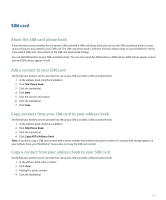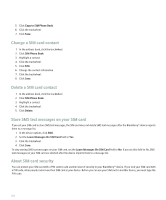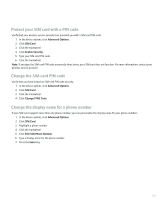Blackberry 8700g User Guide - Page 205
Security, Security basics
 |
UPC - 890552606061
View all Blackberry 8700g manuals
Add to My Manuals
Save this manual to your list of manuals |
Page 205 highlights
Security Security basics About the device password If you type your BlackBerry® device password incorrectly, you might be prompted to type blackberry before you can continue. When you try to type your password again, the characters that you type appear on the screen. If you exceed the number of allowed password attempts, your device deletes all your device data for security reasons. Set a device password 1. In the device options, click Security Options. 2. Click General Settings. 3. Set the Password field to Enabled. 4. Click the trackwheel. 5. Click Save. To turn off the BlackBerry® device password, set the Password field to Disabled. Change the device password 1. In the device options, click Security Options. 2. Click General Settings. 3. Click the trackwheel. 4. Click Change Password. Lock the device Verify that you have set a BlackBerry® device password. On the Home screen or in the application list, click Lock. To unlock your device, on the Lock screen, roll the trackwheel. Click Unlock. Type your device password. Press the Enter key. Lock the keyboard If you do not set a BlackBerry® device password, you can lock your keyboard to avoid making calls and pressing keys accidentally. On the Home screen or in the application list, click Keyboard Lock. To unlock the keyboard, press the asterisk (*) key and the Send key. 203