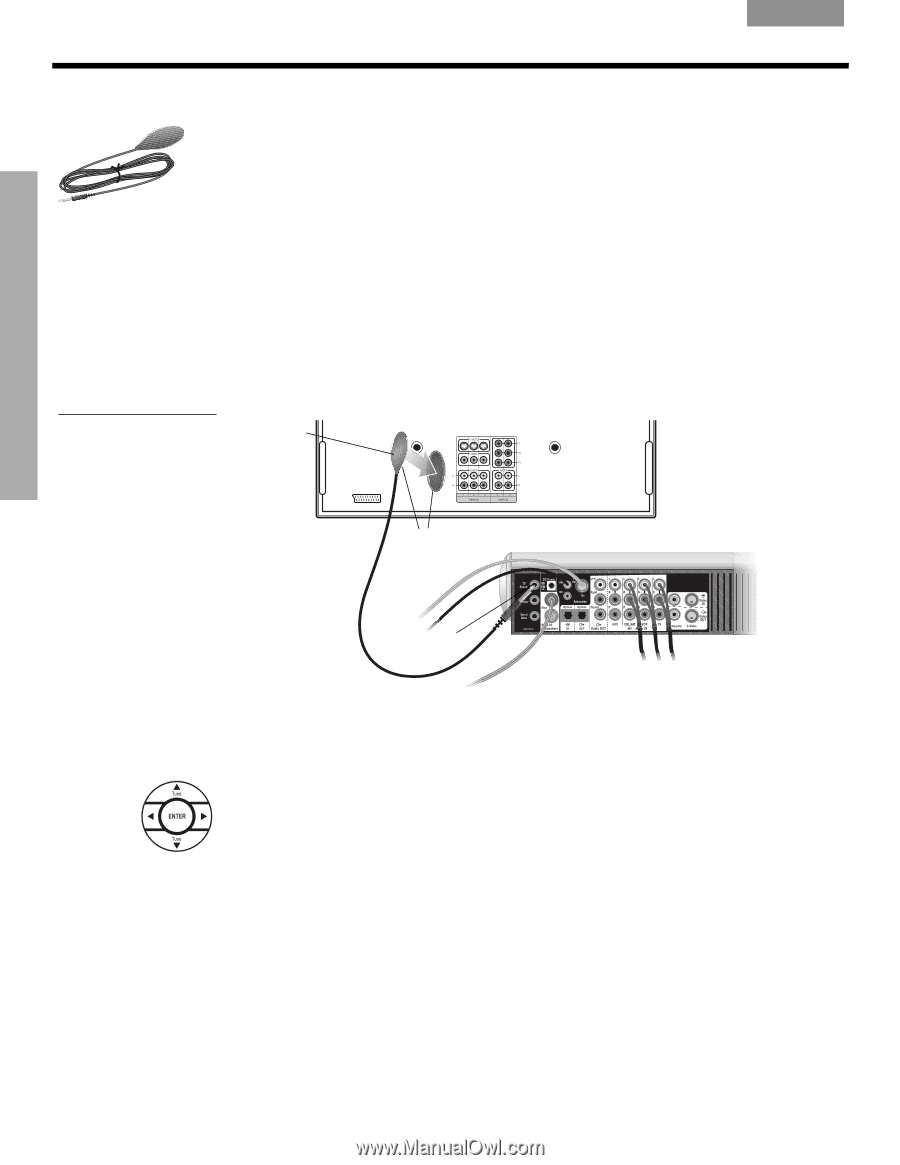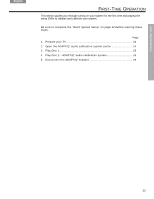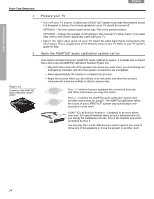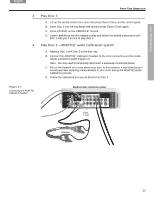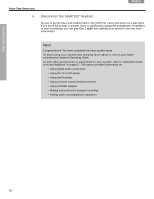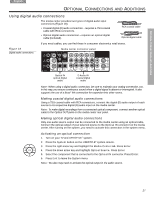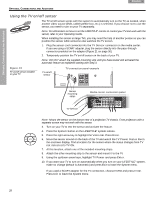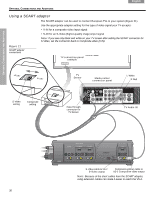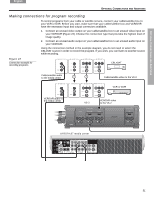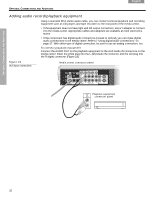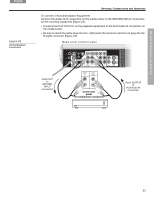Bose Lifestyle 38 Series IV Installation guide - Page 28
Using the TV on/off sensor, TV Sensor, System, Video, Enter, TV Power Status, not detected, TV - test
 |
View all Bose Lifestyle 38 Series IV manuals
Add to My Manuals
Save this manual to your list of manuals |
Page 28 highlights
OPTIONAL CONNECTIONS AND ADDITIONS Svenska Nederlands FItralniaçnaois DEsepuatsñcohl English OPTIONAL CONNECTIONS AND ADDITIONS Using the TV on/off sensor The TV on/off sensor works with the system to automatically turn on the TV, as needed, when another video source (DVD, cable/satellite box, etc.) is selected. If you choose not to use the sensor, you need to turn on your TV separately. Note: For information on how to set the LIFESTYLE® remote to control your TV and work with the sensor, refer to your Operating Guide. When installing the sensor on large TVs, you may need the help of another person so you can position the sensor while someone else watches the TV screen. 1. Plug the sensor cord connector into the TV Sensor connector on the media center. If you are using a SCART adapter, plug the sensor directly into the pass-through connector provided on the adapter (Figure 21 on page 30). 2. Temporarily position the TV on/off sensor on the back of your TV. Note: DO NOT attach the supplied mounting strip until you have tested and activated the automatic feature as explained starting with Step 3. Figure 19 TV on/off sensor installed on your TV TV on/off sensor TV connection panel example Sensor mounting strips Media center connection panel TV Sensor Note: Mount the sensor on the bottom rear of a projection TV chassis. Front projectors with a separate screen may not work with the sensor. 3. Turn on your TV to test the sensor and activate the feature. 4. Press the System button on the LIFESTYLE® system remote. 5. Press the right arrow key to highlight the Video tab. Press Enter. 6. Move the sensor around on the back of the TV and watch the TV Power Status line in the onscreen display. Find a location for the sensor where the status changes from TV not detected to TV ON. 7. At this location, attach one of the included mounting strips. 8. Attach the other mounting strip to the sensor and mount it to the TV. 9. Using the up/down arrow keys, highlight TV Power and press Enter. 10. If you want your TV to turn on automatically when you turn on your LIFESTYLE® system, make no change (default is Automatic) and press Exit to leave the System menu. If you used a SCART adapter for the TV connection, choose EURO and press Enter. Press Exit to leave the System menu. 28