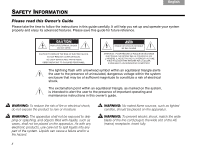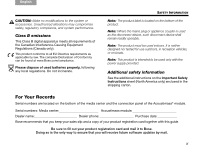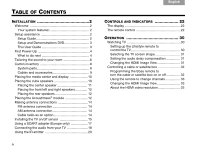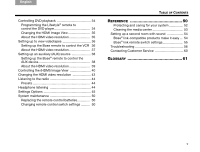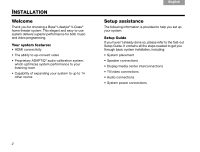Bose Lifestyle V30 Owner's guide
Bose Lifestyle V30 Manual
 |
View all Bose Lifestyle V30 manuals
Add to My Manuals
Save this manual to your list of manuals |
Bose Lifestyle V30 manual content summary:
- Bose Lifestyle V30 | Owner's guide - Page 1
Lifestyle® V-Class® HOME THEATER SYSTEMS Owner's Guide Guía de usuario Notice d'utilisation - Bose Lifestyle V30 | Owner's guide - Page 2
on the system, is intended to alert the user to the presence of important operating and maintenance instructions in this owner's guide. WARNING: As with any electronic products, use care not to spill liquids into any part of the system. Liquids can cause a failure and/or a fire hazard. ii WARNING: - Bose Lifestyle V30 | Owner's guide - Page 3
phone Purchase date Bose recommends that you keep your sales slip and a copy of your product registration card together with this guide. Be sure to fill out your product registration card and mail it to Bose. Doing so is the only way to ensure that you will receive future software updates by mail - Bose Lifestyle V30 | Owner's guide - Page 4
2 Setup Guide 2 Setup and Demonstrations DVD 3 This User Guide 3 First Power-Up 4 What to do next 4 Tailoring the sound to your room 6 Carton inventory 8 System parts 8 Cables and accessories 9 Placing the media center and display 10 Placing the cube speakers 10 Placing the center speaker - Bose Lifestyle V30 | Owner's guide - Page 5
TABLE OF CONTENTS REFERENCE 50 Protecting and caring for your system 52 Cleaning the media center 53 Setting up a second room with sound 54 Bose® link-compatible products make it easy ... 54 Bose® link remote switch settings 55 Troubleshooting 56 Contacting Customer Service 60 GLOSSARY 61 v - Bose Lifestyle V30 | Owner's guide - Page 6
done so, please refer to the fold-out Setup Guide. It contains all the steps needed to get you through basic system installation, including: • System placement • Speaker connections • Display/media center interconnections • TV/video connections • Audio connections • System power connections 2 - Bose Lifestyle V30 | Owner's guide - Page 7
the Setup Guide. The setup DVD: • Provides instructions for optimizing speaker placement • Explains the importance of running the ADAPTiQ® audio calibration system • Demonstrates the capabilities of your Lifestyle® system TAB TAB 6 TAB TAB INSTALLATION This User Guide This User Guide shows - Bose Lifestyle V30 | Owner's guide - Page 8
are guided through a sequence of menus. The first menu displayed on the TV (see Figure 1) directs you to choose the system language. Fi gu re 1 Lifestyle® language menu. TAB 4 TAB 3 TAB 2 English 2. Select a language by pressing the corresponding numeric key on the remote control. The Setup - Bose Lifestyle V30 | Owner's guide - Page 9
by pressing Lifestyle® remote. on the 3. Turn your DVD player on and insert the Bose® Setup and Demonstrations DVD. TAB TAB 6 TAB TAB INSTALLATION The Setup and Demonstrations DVD should begin playing. If not, press the PLAY button on the DVD remote control. Follow the instructions on the - Bose Lifestyle V30 | Owner's guide - Page 10
INSTALLATION Tailoring the sound to your room The ADAPTiQ® audio calibration system ensures that your Lifestyle® system sounds great. Completing the ADAPTiQ audio calibration system process is the final step of a basic Lifestyle® setup the connection panel of the media center (shown in Figure 3), - Bose Lifestyle V30 | Owner's guide - Page 11
English TAB 2 TAB 3 TAB If you are applying power to your Lifestyle® system for the first time, see "First Power-Up" on page 4. To run the ADAPTiQ® audio calibration system process, complete the following steps: 1. In the System menu Setup tab (see Figure 4), move to the ADAPTiQ item by pressing - Bose Lifestyle V30 | Owner's guide - Page 12
page iii. System parts Verify that your system includes the following parts shown in Figure 5. ❏ Media center ❏ Display ❏ Acoustimass® module ❏ Rubber feet for Acoustimass® module ❏ Power Supply ❏ Jewel Cube® speakesr (4) (Lifestyle® V30) ❏ Direct/Reflecting®cube speakers (4) (Lifestyle® V20 - Bose Lifestyle V30 | Owner's guide - Page 13
INSTALLATION (Europe only), and TV sensor are also included. You may need to acquire other cables or accessories to complete your unique home theater setup as preferred. ❏ Remote control and ❏ ADAPTiQ® audio calibration ❏ Setup and ❏ TV sensor batteries system Demonstrations DVD ❏ SCART video - Bose Lifestyle V30 | Owner's guide - Page 14
center and display The media center can be placed out of sight behind all of your other A/V components. When placing the media center, ensure that it is close enough to other sources (TV, DVD, VCR, cable or satellite box) to allow for easy cable connections. Check the length of the audio and video - Bose Lifestyle V30 | Owner's guide - Page 15
8 on page 11, they provide the audio atmosphere of a home theater. You can experiment with speaker placement and orientation to produce the most pleasing sound. CAUTION: Select a stable and level surface for all speakers. Vibration can cause speakers to move, particularly on smooth surfaces such as - Bose Lifestyle V30 | Owner's guide - Page 16
TAB 5 INSTALLATION Placing the center speaker • Place the center speaker directly above or below the vertical center of the TV screen or as close to that as possible (see Figure 8). • If you are placing the center speaker directly on the top of your TV, first attach the supplied rubber feet - Bose Lifestyle V30 | Owner's guide - Page 17
facing into the room. • Within reach of the audio input cable, the five speaker cables, and your AC power (mains) outlet. • Under a table or behind a cabinet, media, such as tapes, to its magnetic field for long periods. • Where the front end is facing a wall. TAB TAB 6 TAB TAB INSTALLATION - Bose Lifestyle V30 | Owner's guide - Page 18
off the TV for best AM reception. Cable radio as an option Some cable TV providers make FM radio signals available through the cable service to your home. This cable connects to the FM antenna jack on the back panel of the media center. For instructions on how to make this connection, contact your - Bose Lifestyle V30 | Owner's guide - Page 19
steps below: Note: Front projectors with a separate screen may not work with the sensor. Fi gu re 11 TV on/off sensor positioned on the TV TV sensor TAB TAB 6 TAB TAB INSTALLATION 1. Plug the sensor cord connector into the media center TV Sensor connector. If you are using a SCART adapter, plug - Bose Lifestyle V30 | Owner's guide - Page 20
TAB TAB TAB 6Italiano TAB 5 INSTALLATION 3. Using the remote control that came with your TV, turn on your TV. 4. Using the Lifestyle® remote control, press System. 5. To move right to the Setup menu, press the right arrow then press ENTER. 6. Move down to TV Power by pressing the down arrow, - Bose Lifestyle V30 | Owner's guide - Page 21
English TAB 2 TAB 3 TAB TAB TAB 6 Using a SCART adapter (Europe only) The SCART adapter plugs into the media center using five connectors as show below. Fi gu re 12 SCART composite video connections TAB TAB INSTALLATION 17 - Bose Lifestyle V30 | Owner's guide - Page 22
the Lifestyle® system: • For a basic analog audio connection, use the supplied stereo audio cable (with two RCA connectors at each end, one red and one white). It connects to left (L) and right (R) audio outputs on the rear panel of your TV and to the (L and R) TV Audio IN jacks on the media center - Bose Lifestyle V30 | Owner's guide - Page 23
English TAB 2 TAB 3 TAB TAB Fi gu re 13 Audio connection between the TV and media center TAB 6 TAB TAB INSTALLATION 19 - Bose Lifestyle V30 | Owner's guide - Page 24
want to control using the Lifestyle® remote. To use an IR emitter with one device 1. Plug the IR emitter cord connector into the Lifestyle® media center IR emitter connector. 2. Place the emitter so that the flat side is against the front panel of the source device. 3. Using the supplied adhesive - Bose Lifestyle V30 | Owner's guide - Page 25
supplied adhesive pads, attach the emitters to the devices. Note: You can use up to four IR emitters with the system. If you need additional IR emitter extenders, contact Bose® Customer Service. Refer to the address sheet included in the carton. TAB TAB 6 TAB TAB INSTALLATION Fi gu re 1 5 IR - Bose Lifestyle V30 | Owner's guide - Page 26
2 English The buttons on the top of the display control the basic Lifestyle® system functions. On/Off Turns the power on or off. When Bose® link is enabled, pressing and holding turns off all zones. (See "Setting up a second room with sound" on page 53.) Source Steps through the available source - Bose Lifestyle V30 | Owner's guide - Page 27
TAB 2 TAB 3 TAB The remote control The advanced radio frequency remote control works from almost anywhere in your home. There is no need to aim the remote at the display. In addition to controlling your Lifestyle® system, the remote can be programmed to control each source device connected to - Bose Lifestyle V30 | Owner's guide - Page 28
. When Bose® link is enabled, pressing and holding silences the speakers in all rooms. (See "Setting up a second room with sound" on page 53.) • CBL-SAT - Selects the source device plugged into the CBL-SAT connectors. Turns your Lifestyle® system on if it was off. • On/Off - Turns your cable or - Bose Lifestyle V30 | Owner's guide - Page 29
to the station last selected. Turns your Lifestyle® system on if it was off. TAB TAB 6 TAB TAB CONTROLS AND INDICATORS Menu and navigation buttons Settings - Enters or exits the Settings menu for the current source. Info - Displays or exits the TV, cable, satellite box, or VCR/DVR information - Bose Lifestyle V30 | Owner's guide - Page 30
- Move up, down, left, or right in a menu or screen. TAB 4 TAB 3 TAB 2 English Guide - Displays an electronic program guide (when your TV, cable, satellite box or VCR/DVR provides this feature). Page Up/Down - Commands the TV, Cable, or Satellite box to move up or down a page in an on-screen - Bose Lifestyle V30 | Owner's guide - Page 31
system inserts a bookmark where the disc stopped (if your player supports this feature), so you can resume play from that point. Pressing again clears the bookmark. Pause - Pauses music (except FM/AM) or video play. Play - Starts music (except FM/AM) or video play. TAB TAB 6 TAB TAB CONTROLS - Bose Lifestyle V30 | Owner's guide - Page 32
TAB 2 English Picture settings buttons Image View - Allows you to specify how you want certain display formats from your Lifestyle® system to appear on your HDTV screen. (Not available on European systems) Picture-in-picture - Activates the picturein-picture feature of your TV (if your TV includes - Bose Lifestyle V30 | Owner's guide - Page 33
option labeled C. Displays a list of favorite channels (if your TV includes this feature). TAB TAB 6 TAB TAB SETUP Teletext mode buttons (Europe only) Teletext - Enters or exits the Teletext mode when the TV is selected as the source. Works in conjunction - Bose Lifestyle V30 | Owner's guide - Page 34
TV. (See "The remote control" on page 23 for information on operating the remote.) 3. To display the Lifestyle® system menu on the TV, press System. The message "SYSTEM: SEE TV" should appear on the Lifestyle® system display module. Use the remote supplied with the TV to select the video input that - Bose Lifestyle V30 | Owner's guide - Page 35
. Changing the HDMI Image View You can specify how certain display formats appear on your HDTV screen. You control these formats (that are output from your Lifestyle® system) by pressing the Image View button on the remote. See "Controlling the (HDMI) Image View" on page 40 and "Settings Options - Bose Lifestyle V30 | Owner's guide - Page 36
2. Turn on the cable or satellite box. 3. To display the Lifestyle® system menu on the TV, press System. (See "The remote control" on page 23 for information on operating the remote.) 4. To select the Setup tab, move right and select , then press ENTER. 5. Move down to CBL•SAT Device and press - Bose Lifestyle V30 | Owner's guide - Page 37
box when you are watching TV: 1. To display the Lifestyle® system menu on the TV, press System. 2. Move down to TV Control and press ENTER. 3. Select CBL•SAT and press ENTER. Setting TV Control to CBL-SAT configures the remote to control both the TV and cable or satellite box when the source is TV - Bose Lifestyle V30 | Owner's guide - Page 38
the video input that is connected to the Lifestyle® system. 2. Turn the DVD player on. 3. On the Lifestyle® remote, press DVD. (See "The remote control" on page 23 for information on operating the remote.) 4. To display the Lifestyle® system menu on the TV, press System. 5. To display the Setup - Bose Lifestyle V30 | Owner's guide - Page 39
, even though your HDTV can display a higher resolution. For example, a certain source signal may be unpleasant to your eye when converted by the Lifestyle® system to a much higher resolution. In that case, you can change to a lower resolution. See "Changing the HDMI video resolution" on page 43 for - Bose Lifestyle V30 | Owner's guide - Page 40
the video input that is connected to the Lifestyle® system. 2. Turn on the VCR. 3. On the Lifestyle® remote, press VCR. (See "The remote control" on page 23 for information on operating the remote.) 4. Press System to make the system menu appear on the TV. 5. To display the Setup menu, select - Bose Lifestyle V30 | Owner's guide - Page 41
, even though your HDTV can display a higher resolution. For example, a certain source signal may be unpleasant to your eye when converted by the Lifestyle® system to a much higher resolution. In that case, you can change to a lower resolution. See "Changing the HDMI video resolution" on page 43 for - Bose Lifestyle V30 | Owner's guide - Page 42
the Bose® remote to control the AUX device Setting up the remote to control the AUX device involves selecting the correct AUX device code, then setting the AUX device to turn on automatically when the Lifestyle® system is turned on. 1. Turn on the TV. On the TV, select the video input that - Bose Lifestyle V30 | Owner's guide - Page 43
, even though your HDTV can display a higher resolution. For example, a certain source signal may be unpleasant to your eye when converted by the Lifestyle® system to a much higher resolution. In that case, you can change to a lower resolution. See "Changing the HDMI video resolution" on page 43 for - Bose Lifestyle V30 | Owner's guide - Page 44
aspect ratio of the signal input to your Lifestyle® system. The aspect ratio can be either 4:3 or 16:9 (Figure 2). The following tables show the possible results of pressing the Image View button. When the TV Control item in the system menu is set to AUX, VCR, DVD, or CBL•SAT, the Image View button - Bose Lifestyle V30 | Owner's guide - Page 45
Effect TAB 6 TAB TAB OPERATION 4:3 Input Widescreen TV Normal (default) Vertical black bars are added to the left and right ends of the screen. 4:3 Aspect Ratio Input Signal Zoom Stretch A 16:9 portion of the center of the signal (inside the dashed lines) is scaled up to fit the screen - Bose Lifestyle V30 | Owner's guide - Page 46
5 OPERATION Tab le 2 Image view choices with a 16:9 input signal TAB 4 TAB 3 TAB 2 English 16:9 Input Signal Image View Effect 16:9 Input Normal (default) Signal is unchanged. Zoom Stretch A 16:9 portion of the center of the signal (inside the dashed line) is scaled up to enlarge the - Bose Lifestyle V30 | Owner's guide - Page 47
cannot be set lower than that of the video signal entering your Lifestyle® system (no down-conversion). Finally, the video resolution you set for the HDMI output applies across all the sources. For example, setting the video resolution for CBL-SAT also sets that resolution for all other sources - Bose Lifestyle V30 | Owner's guide - Page 48
it on. To manually tune a station, remote control to tune to a station. 3. To assign the number to the current station, press and hold the corresponding number button: • For numbers 1 through 9, press and hold the number until the display number until the Lifestyle® display module briefly indicates - Bose Lifestyle V30 | Owner's guide - Page 49
other connector, labeled "Assignable," can be assigned to "None, TV, VCR, CBL·SAT or AUX." To assign the coax connector: 1. Display the Lifestyle® system menu on the TV by pressing System. 2. To display the Media Center menu, select , then press ENTER. 3. Move down to Coaxial Source and press - Bose Lifestyle V30 | Owner's guide - Page 50
speakers Surround For TV, CBL•SAT, DVD, VCR, AUX: 5 VIDEO (5 AUDIO 2, 3) For FM/AM: 5 (2, 3) Determines the number of speakers playing rear speaker volume. Center Channel 0 (-8, -7, -6, -5, -4, -3, -2, -1, 0, +1, +2, +3, +4, +5, +6, +7, +8) Increases or decreases front center speaker volume. - Bose Lifestyle V30 | Owner's guide - Page 51
video processing within an external device such as your TV. Video processing delays cause the video and home theater when a Dolby Digital movie soundtrack is playing. (In the System menu, Audio Processing must be set to User Adjustable.) Reduces the difference between the quietest and loudest sounds - Bose Lifestyle V30 | Owner's guide - Page 52
through the HDMI connector.) Specifies how certain display formats output from your Lifestyle® system appear on the HDTV screen. (See "Controlling the (HDMI) Image View" on page 40.) When the TV Control parameter in the system menu is set to AUX, VCR, DVD, or CBL•SAT, the Image View icon appears in - Bose Lifestyle V30 | Owner's guide - Page 53
stereo if available. Otherwise, it will output mono sound. When you change the tuner frequency, the setting resets to Auto. When On, displays RDS information for the current radio station. Turns off your Lifestyle® system and all components under its control after the set time expires. Timer can be - Bose Lifestyle V30 | Owner's guide - Page 54
Changing remote control switch settings" on page 51. Replacing the remote control batteries Replace all four batteries when the remote control stops cover back into place. Fi gu re 1 7 Installing the remote control batteries AAA batteries (4) Battery compartment cover Battery compartment 50 - Bose Lifestyle V30 | Owner's guide - Page 55
Each Lifestyle® remote control uses a house code that corresponds to the house code set in the media center, enabling the two to communicate. If another Lifestyle® system nearby creates a conflict with your system, you can easily set a new house code in your media center and its remote control - Bose Lifestyle V30 | Owner's guide - Page 56
on streams, refer to "Setting up a second room with sound" on page 53. Switches 6-9 represent the room where the remote will be used. In the main room, the primary remote is set as Room A with all switches down. For a Bose® link remote in another room Switches 1-4 need to match those switch - Bose Lifestyle V30 | Owner's guide - Page 57
GS, or 3•2•1 GSX systems, the Lifestyle® RoomMate® powered speaker system, and other unpowered speakers for indoors or out. We also offer amplifiers of different power ratings, plus the proper cables and adapters to connect it all together. With the purchase of a Bose® link remote control for each - Bose Lifestyle V30 | Owner's guide - Page 58
this advanced remote provides an LCD screen that shows you what is currently playing and what other listening options you have. Regardless of which options you choose, each Bose® link-compatible product includes detailed instructions for adding it to your Lifestyle® V-Class® home theater system. For - Bose Lifestyle V30 | Owner's guide - Page 59
, ammonia, or abrasives. • Do not use any sprays near the system. Cleaning the media center and display Use only a soft, dry cloth to clean the outside of the media center and display. Cleaning the speakers Clean the surface of your speakers with a soft, damp cloth. You can use an ammonia-free - Bose Lifestyle V30 | Owner's guide - Page 60
on the Lifestyle® remote control. • Unplug the power supply for 60 seconds, then reconnect it. This allows the unit to reset itself after a power surge or power interruption. • If you have a dual-voltage system, make sure the voltage selection switch on the bottom of the media center power supply is - Bose Lifestyle V30 | Owner's guide - Page 61
work away from the TV as possible. (If this occurs when used • Move the remote (or the media center) a few feet to avoid an area of "dead spots." with a plasma display TV, • Make sure the remote control and media center house codes match. see the problem below.) • Contact Bose Customer Service - Bose Lifestyle V30 | Owner's guide - Page 62
, contact Bose® Customer Service for assistance. System turns on by itself • Change the house code setting to prevent signals from conflicting with another nearby or behaves erratically Lifestyle® system. (See "Changing remote control switch settings" on page 51.) Radio does not work • Make - Bose Lifestyle V30 | Owner's guide - Page 63
selection. Make sure it is correct for the video source. Lifestyle® remote does not control your TV, DVD, VCR, CBL·SAT, or other external component • Make sure correct codes are set. See "Operation" on page 30. • Make sure that the front of the display is not obstructed. • If you still cannot - Bose Lifestyle V30 | Owner's guide - Page 64
right away! Registering your product entitles you to receive free system upgrades to keep your product performing optimally. It also allows us to send you information about new products and special offers from Bose. Follow the instructions on your Product Registration Card to register by mail - Bose Lifestyle V30 | Owner's guide - Page 65
division of contents in a DVD title. Coaxial cable - Carries digital audio via a wire between a source device and your Lifestyle® system. Component video - Also called YPbPr, this video signal is split into three parts: luminance and two color signals for considerably better resolution than can be - Bose Lifestyle V30 | Owner's guide - Page 66
audio con- verts analog sound into a digital signal encoded as bits of information Theater Systems. DTS encoding provides a type of multi-channel surround sound format used on certain CDs and many DVDs. - The logo representing DTS. DVD - An abbreviation most commonly known to mean digital video - Bose Lifestyle V30 | Owner's guide - Page 67
in Western Europe. PCM - An abbreviation for Pulse Code Modulation. A common form of digital audio signal. Progressive scan - A video format that displays all lines of the picture frame in a single pass and refreshes the TV image 30 times per second. Not compatible with all video displays. PVR - An - Bose Lifestyle V30 | Owner's guide - Page 68
walls, unlike the infrared (IR) signals used by many remote controls. RDS - A system that displays radio broadcast station and programming information. This feature is available on European systems only. Resolution - The sharpness of a video image, signal, or display, generally described either in - Bose Lifestyle V30 | Owner's guide - Page 69
in part, or the production of derivative works worldwide patents issued & pending. DTS and DTS Digital Surround are registered trademarks and the DTS logos and Symbol are owners. Use of this copyright protection technology must be authorized by Macrovision Corporation, and is intended for home - Bose Lifestyle V30 | Owner's guide - Page 70
©2009 Bose Corporation, The Mountain, Framingham, MA 01701-9168 USA AM316799 Rev.03

Owner’s Guide
Guía de usuario
Notice d’utilisation
HOME THEATER SYSTEMS
Lifestyle
®
V-Class
®
L
®
V-C
®
H