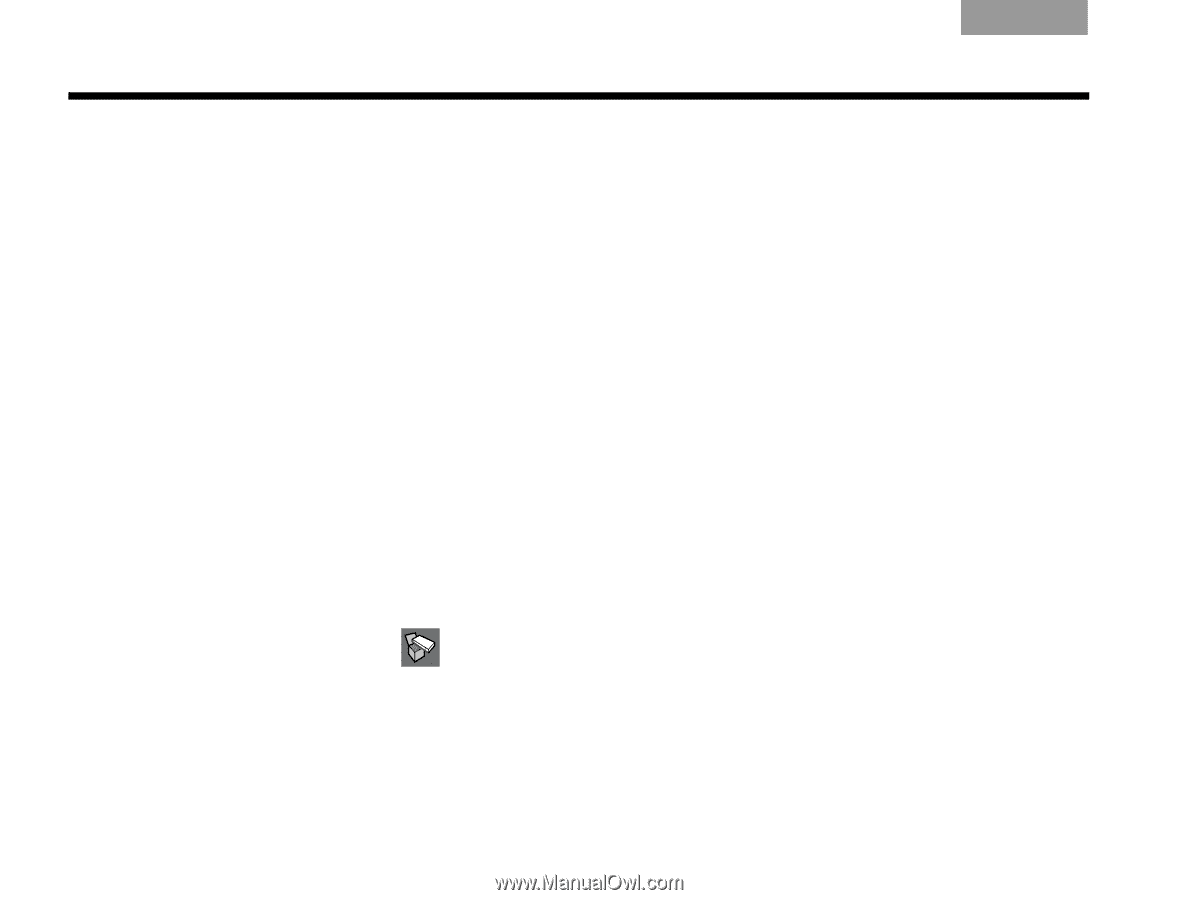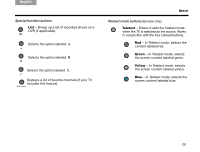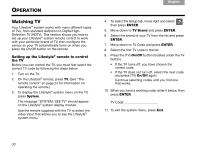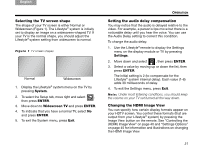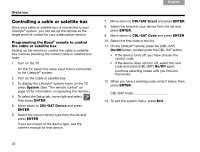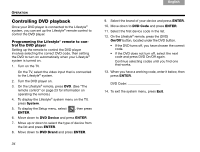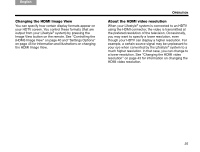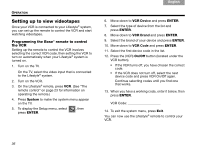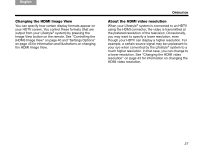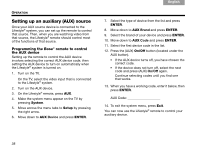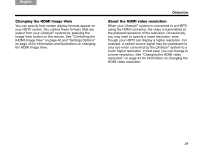Bose Lifestyle V30 Owner's guide - Page 38
Controlling DVD playback
 |
View all Bose Lifestyle V30 manuals
Add to My Manuals
Save this manual to your list of manuals |
Page 38 highlights
TAB TAB TAB 6Italiano TAB 5 OPERATION Controlling DVD playback Once your DVD player is connected to the Lifestyle® system, you can set up the Lifestyle® remote control to control the DVD player. Programming the Lifestyle® remote to control the DVD player Setting up the remote to control the DVD player involves selecting the correct DVD code, then setting the DVD to turn on automatically when your Lifestyle® system is turned on. 1. Turn on the TV. On the TV, select the video input that is connected to the Lifestyle® system. 2. Turn the DVD player on. 3. On the Lifestyle® remote, press DVD. (See "The remote control" on page 23 for information on operating the remote.) 4. To display the Lifestyle® system menu on the TV, press System. 5. To display the Setup menu, select ENTER. , then press 6. Move down to DVD Device and press ENTER. 7. Move up or down to select the type of device from the list and press ENTER. 8. Move down to DVD Brand and press ENTER. 34 TAB 4 TAB 3 TAB 2 English 9. Select the brand of your device and press ENTER. 10. Move down to DVD Code and press ENTER. 11. Select the first device code in the list. 12. On the Lifestyle® remote, press the (DVD) On/Off button, located under the DVD button. • If the DVD turns off, you have chosen the correct code. • If the DVD does not turn off, select the next code and press DVD On/Off again. Continue selecting codes until you find one that works. 13. When you have a working code, enter it below, then press ENTER. DVD Code 14. To exit the system menu, press Exit.