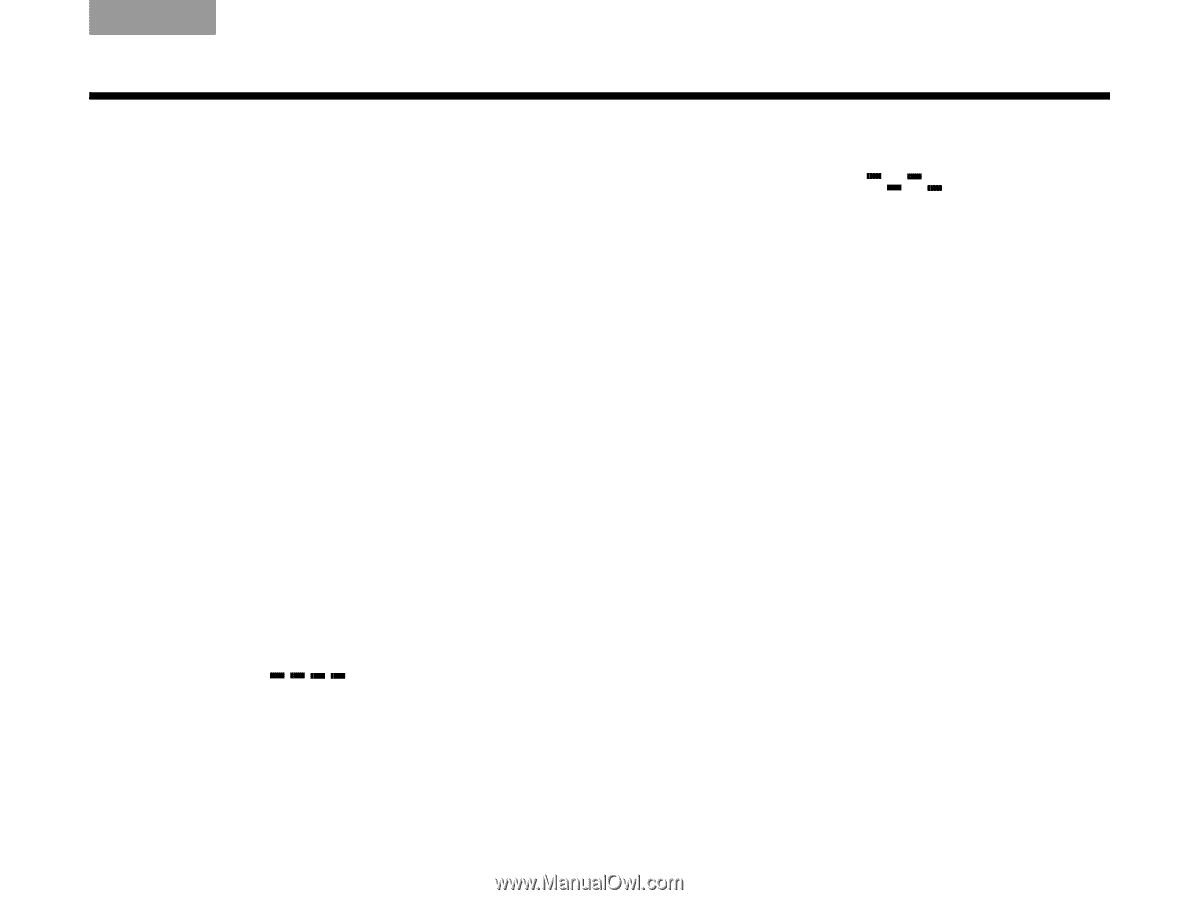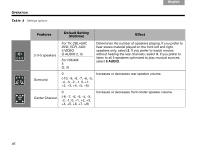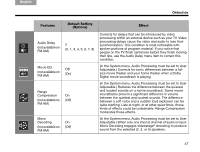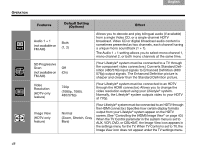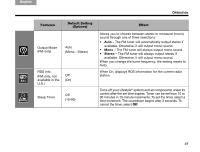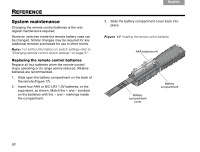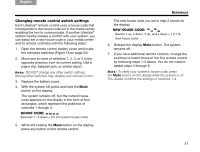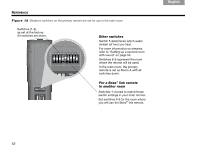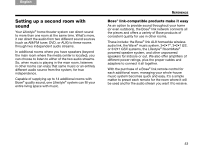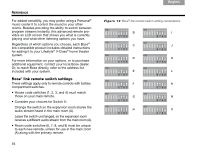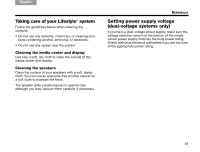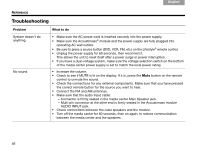Bose Lifestyle V30 Owner's guide - Page 55
Changing remote control switch settings
 |
View all Bose Lifestyle V30 manuals
Add to My Manuals
Save this manual to your list of manuals |
Page 55 highlights
English TAB 2 TAB 3 TAB Changing remote control switch settings Each Lifestyle® remote control uses a house code that corresponds to the house code set in the media center, enabling the two to communicate. If another Lifestyle® system nearby creates a conflict with your system, you can easily set a new house code in your media center and its remote control(s) with the following steps: 1. Open the remote control battery cover and locate the miniature switches (Figure 18 on page 52). 2. Move one or more of switches 1, 2, 3, or 4 in the opposite direction from its current setting. Use a paper clip, ballpoint pen, or similar object. Note: DO NOT change any other switch settings. Moving other switches may disable your remote control. 3. Replace the battery cover. 4. With the system off, press and hold the Mute button on the display. The system remains off, but the current house code appears on the display in the form of four rectangles, which represent the positions of switches 1 through 4: HOUSE CODE: Switches 1 - 4 down = 0 0 0 0 (current house code) 5. While still holding the Mute button on the display, press any button on the remote control. TAB TAB 6 TAB TAB REFERENCE The new house code you set in step 2 shows on the display. NEW HOUSE CODE: (Switch 1 up, 2 down, 3 up, and 4 down = 1 0 1 0) (new house code) 6. Release the display Mute button. The system remains off. 7. If you have additional remote controls, change the switches to match those of the first remote control by following steps 1-3 above. You do not need to repeat steps 4 through 6. Note: To verify your system's house code, press the Mute button on the display while the system is off. The display confirms the settings of switches 1-4. 51