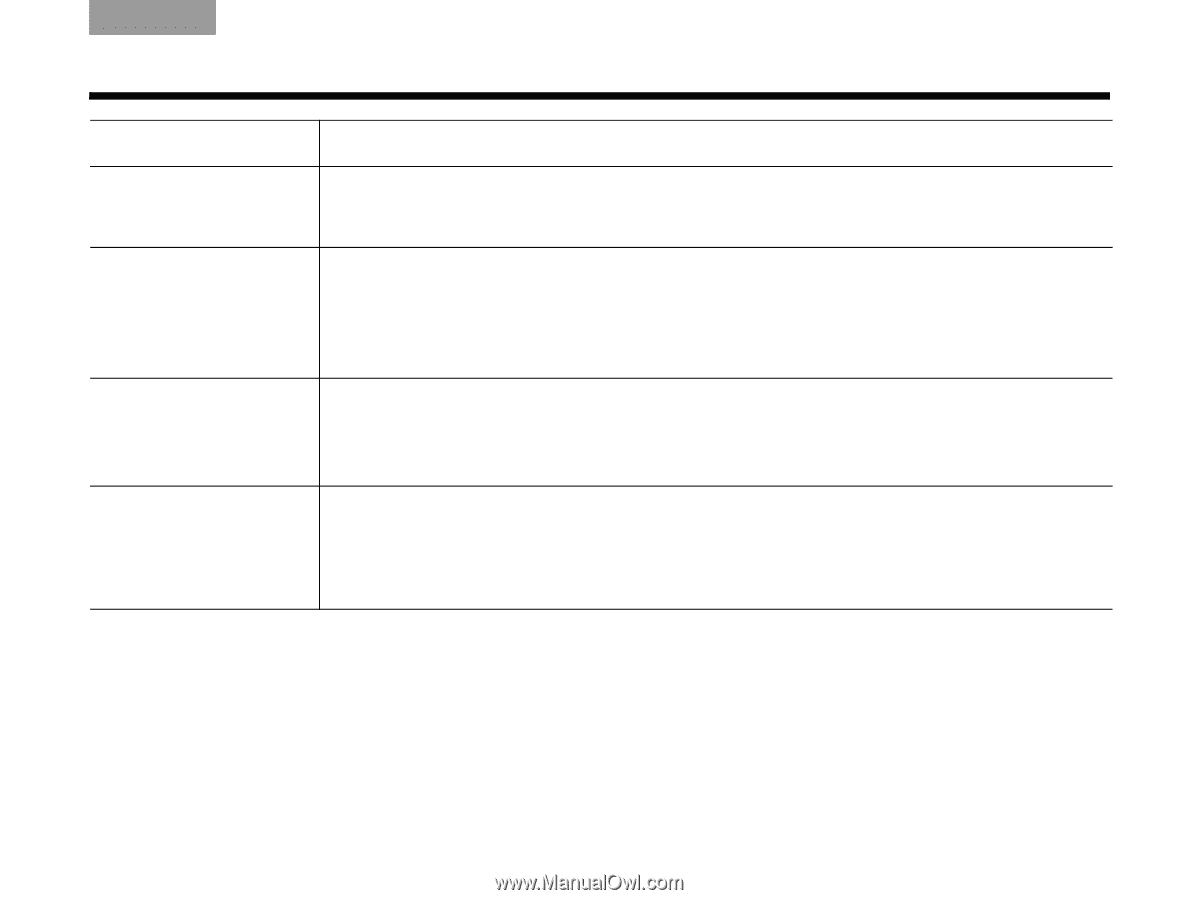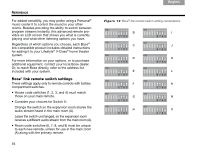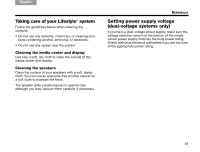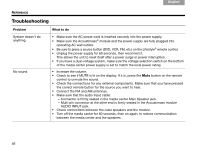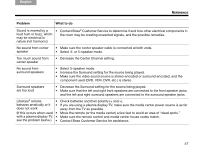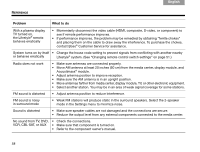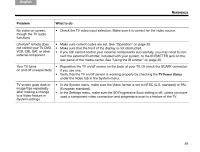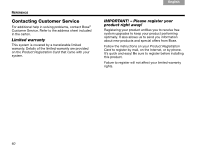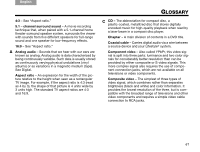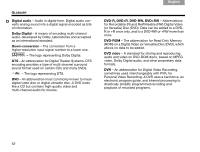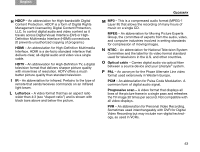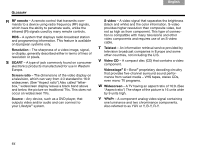Bose Lifestyle V30 Owner's guide - Page 63
Your TV turns
 |
View all Bose Lifestyle V30 manuals
Add to My Manuals
Save this manual to your list of manuals |
Page 63 highlights
English TAB 2 TAB 3 TAB TAB TAB 6 TAB TAB REFERENCE Problem What to do No video on screen, though the TV audio functions • Check the TV video input selection. Make sure it is correct for the video source. Lifestyle® remote does not control your TV, DVD, VCR, CBL·SAT, or other external component • Make sure correct codes are set. See "Operation" on page 30. • Make sure that the front of the display is not obstructed. • If you still cannot control your external components successfully, you may need to con- nect the external IR emitter, included with your system, to the IR EMITTER jack on the rear panel of the media center. See "Using the IR emitter" on page 20. Your TV turns on and off unexpectedly • Reposition the TV on/off sensor on the back of your TV. Or check the SCART connector if you use one. • Verify that the TV on/off sensor is working properly by checking the TV Power Status under the Video tab in the System menu. TV screen goes dark or image flips repeatedly after making a change to a Video feature in System settings • In the System menu, make sure the Video format is set to NTSC (U.S. standard) or PAL (European standard). • In the Settings menu, make sure the SD Progressive Scan setting is off, unless you have used a component video connection and progressive scan is a feature of the TV. 59