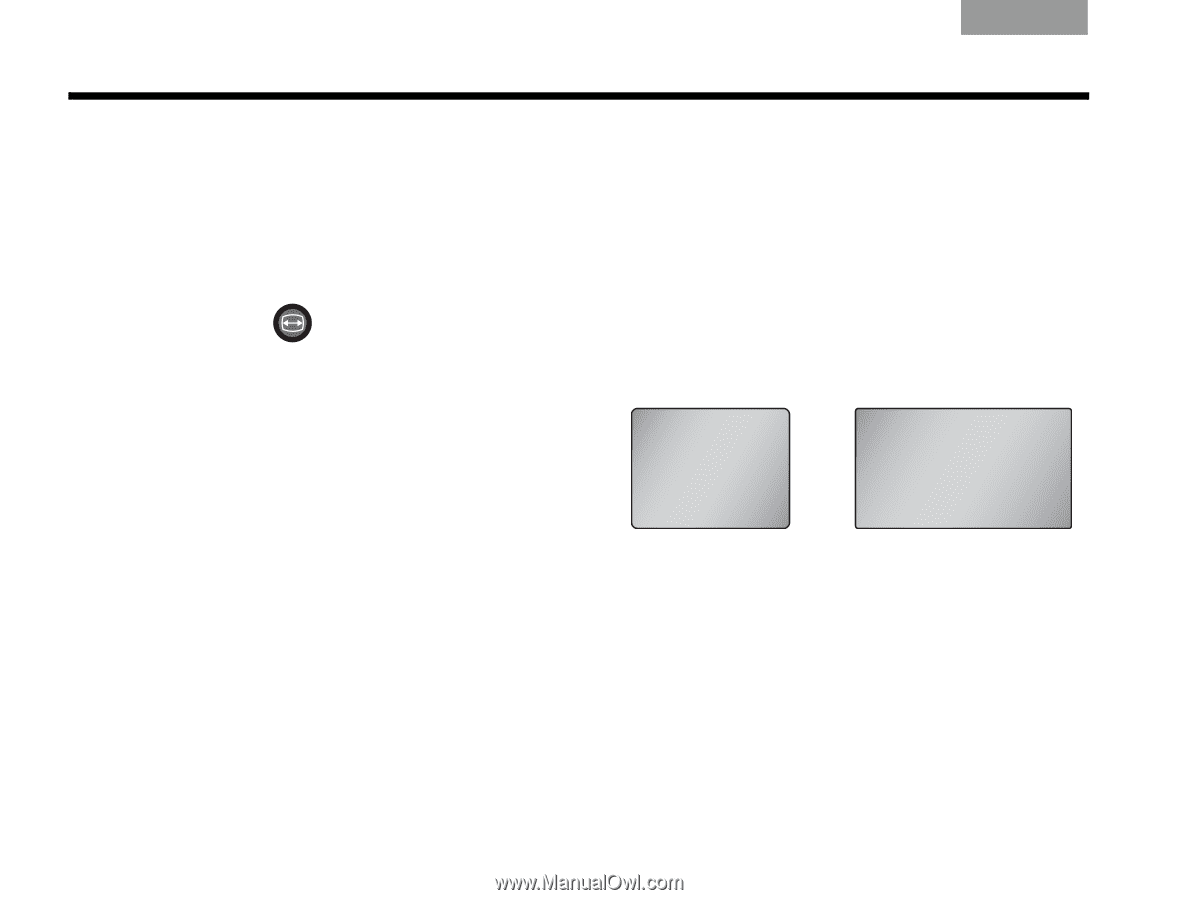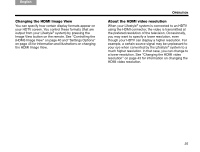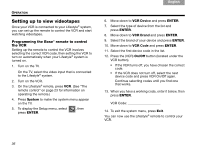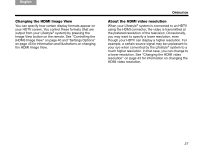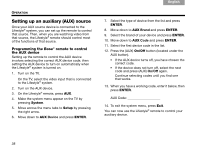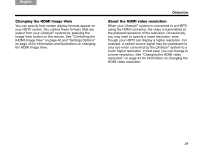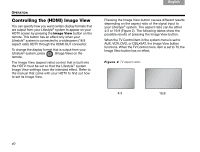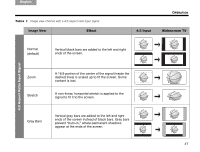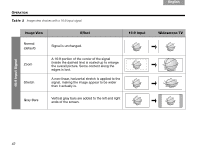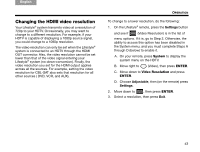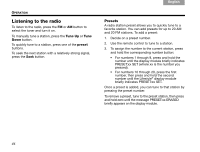Bose Lifestyle V30 Owner's guide - Page 44
Controlling the HDMI Image View
 |
View all Bose Lifestyle V30 manuals
Add to My Manuals
Save this manual to your list of manuals |
Page 44 highlights
TAB TAB TAB 6Italiano TAB 5 OPERATION Controlling the (HDMI) Image View You can specify how you want certain display formats that are output from your Lifestyle® system to appear on your HDTV screen by pressing the Image View button on the remote. This button has an effect only when your Lifestyle® system is connected to a widescreen (16:9 aspect ratio) HDTV through the HDMI OUT connector. To change the display format that is output from your Lifestyle® system, press (Image View) on the remote. The Image View (aspect ratio) control that is built into the HDTV must be set so that the Lifestyle® system Image View settings have the intended effect. Refer to the manual that came with your HDTV to find out how to set its Image View. TAB 4 TAB 3 TAB 2 English Pressing the Image View button causes different results depending on the aspect ratio of the signal input to your Lifestyle® system. The aspect ratio can be either 4:3 or 16:9 (Figure 2). The following tables show the possible results of pressing the Image View button. When the TV Control item in the system menu is set to AUX, VCR, DVD, or CBL•SAT, the Image View button functions. When the TV Control menu item is set to TV, the Image View button has no effect. Fi gu re 2 TV aspect ratios 4:3 16:9 40