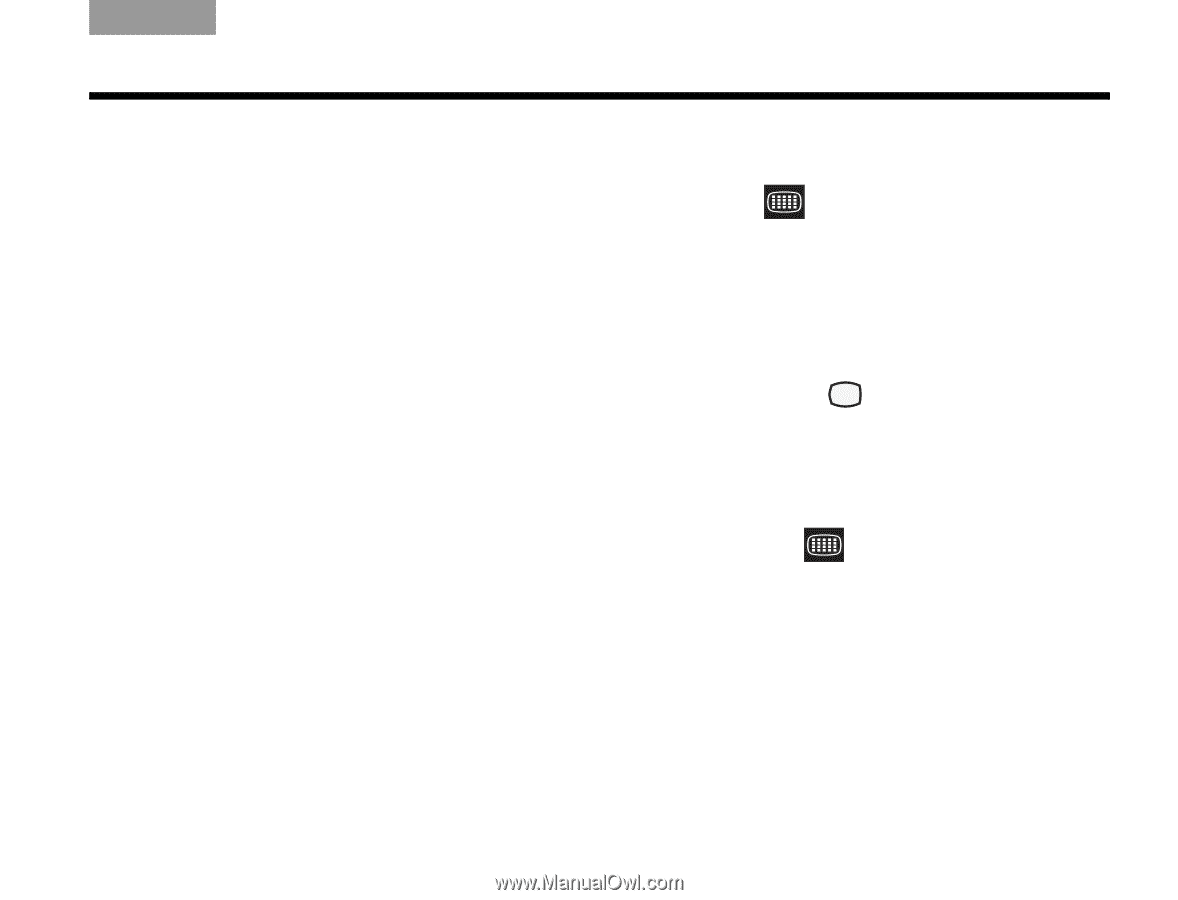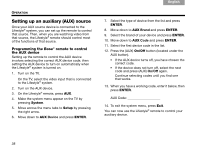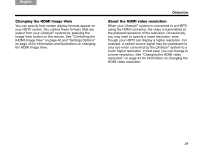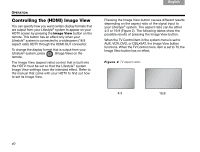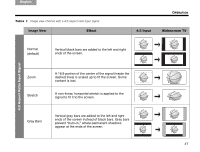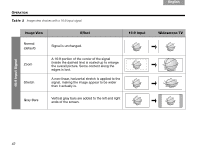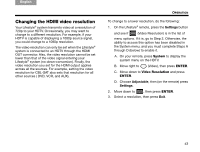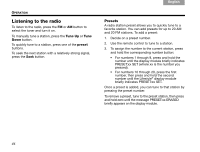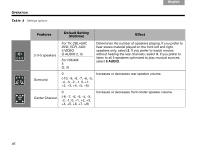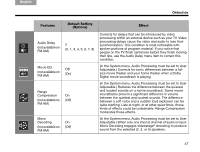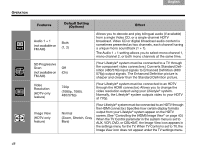Bose Lifestyle V30 Owner's guide - Page 47
Changing the HDMI video resolution
 |
View all Bose Lifestyle V30 manuals
Add to My Manuals
Save this manual to your list of manuals |
Page 47 highlights
English TAB 2 TAB 3 TAB Changing the HDMI video resolution Your Lifestyle® system transmits video at a resolution of 720p to your HDTV. Occasionally, you may want to change to a different resolution. For example, if your HDTV is capable of displaying a 1080p source signal, you could change to a 1080p resolution. The video resolution can only be set when the Lifestyle® system is connected to an HDTV through the HDMI OUT connector. Also, the video resolution cannot be set lower than that of the video signal entering your Lifestyle® system (no down-conversion). Finally, the video resolution you set for the HDMI output applies across all the sources. For example, setting the video resolution for CBL-SAT also sets that resolution for all other sources ( DVD, VCR, and AUX). TAB TAB 6 TAB TAB OPERATION To change to a lower resolution, do the following: 1. On the Lifestyle® remote, press the Settings button and see if (Video Resolution) is in the list of menu options. If it is, go to Step 2. Otherwise, the ability to access this option has been disabled in the System menu, and you must complete Steps A through D (below) to enable it. A. On your remote, press System to display the system menu on the HDTV. B. Move right to (Video), then press ENTER. C. Move down to Video Resolution and press ENTER. D. Choose Adjustable, then (on the remote) press Settings. 2. Move down to , then press ENTER. 3. Select a resolution, then press Exit. 43