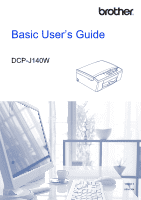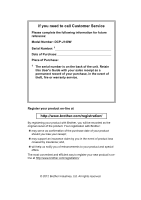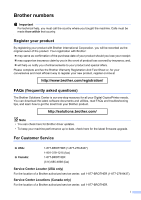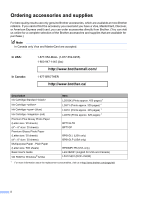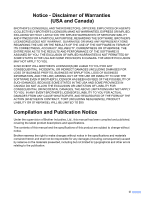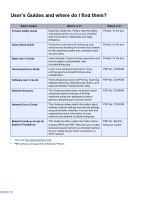Brother International DCP-J140W Users Manual - English
Brother International DCP-J140W Manual
 |
View all Brother International DCP-J140W manuals
Add to My Manuals
Save this manual to your list of manuals |
Brother International DCP-J140W manual content summary:
- Brother International DCP-J140W | Users Manual - English - Page 1
Basic User's Guide DCP-J140W Version 0 USA/CAN - Brother International DCP-J140W | Users Manual - English - Page 2
If you need to call Customer Service Please complete the following information for future reference: Model Number: DCP-J140W Serial Number: 1 Date of Purchase: Place of Purchase: 1 The serial number is on the back of the unit. Retain this User's Guide with your sales receipt as a permanent record of - Brother International DCP-J140W | Users Manual - English - Page 3
Copier/Printer needs. You can download the latest software documents and utilities, read FAQs and troubleshooting tips, and learn how to get the most from your Brother product. http://solutions.brother.com/ Note • You can check here for Brother driver updates. • To keep your machine performance - Brother International DCP-J140W | Users Manual - English - Page 4
LC61C (Prints approx. 325 pages) 1 LC61M (Prints approx. 325 pages) 1 BP71GLTR BP71GP BP61GLL (USA only) BP61GLP (USA only) BP60MPLTR (USA only) LEG182001 (English for USA and Canada) LZ4175001 (DCP-J140W) 1 For more information about the replacement consumables, visit us at http://www.brother.com - Brother International DCP-J140W | Users Manual - English - Page 5
AND THE LIKE) ARISING OUT OF THE USE OR INABILITY TO USE THE SOFTWARE EVEN IF BROTHER'S LICENSOR HAS BEEN ADVISED OF THE POSSIBILITY OF SUCH DAMAGES. BECAUSE SOME BE LIMITED TO $50. Compilation and Publication Notice Under the supervision of Brother Industries, Ltd., this manual has been compiled - Brother International DCP-J140W | Users Manual - English - Page 6
Guide? Product Safety Guide Quick Setup Guide Basic User's Guide Advanced User's Guide Software User's Guide Network Glossary Network User's Guide Mobile Print/Scan Guide for Brother iPrint&Scan What's in it? Read this Guide first. Please read the Safety Instructions before you set up your machine - Brother International DCP-J140W | Users Manual - English - Page 7
Advanced User's Guide, Software User's Guide, Network User's Guide, and Network Glossary 2 Viewing Documentation 2 Accessing Brother Support (Windows 4 Accessing Brother Support (Macintosh 5 Control panel overview 6 Warning LED indications 7 2 Loading paper 8 Loading paper and other print - Brother International DCP-J140W | Users Manual - English - Page 8
driver 25 Scanning using the ControlCenter 25 A Routine maintenance 26 Replacing the ink cartridges 26 Cleaning and checking the machine 29 Cleaning the scanner glass 29 Cleaning the print head 29 Checking the print quality 30 Checking the print alignment 31 B Troubleshooting 32 Error - Brother International DCP-J140W | Users Manual - English - Page 9
. You can view the Advanced User's Guide on the CD-ROM. 1 General setup Memory storage Sleep Mode LCD display 2 Printing reports Reports 3 Making copies Copy settings Copy Options A Routine maintenance Cleaning and checking the machine Packing and shipping the machine B Glossary C Index vii - Brother International DCP-J140W | Users Manual - English - Page 10
viii - Brother International DCP-J140W | Users Manual - English - Page 11
1 General information 1 Using the documentation 1 Thank you for buying a Brother machine! Reading the documentation will help you make the most of your machine. Symbols and conventions used in the documentation 1 The following symbols and conventions are used throughout the documentation. Bold - Brother International DCP-J140W | Users Manual - English - Page 12
the documentation, from the Start menu, select Brother, DCP-XXXX (where XXXX is your model name) from the programs group, and then choose User's Guides. If you have not installed the software, you can find the documentation on the CD-ROM by following the instructions below: a Turn on your PC. Insert - Brother International DCP-J140W | Users Manual - English - Page 13
.com.tw/download/ brother/PM9SEInstaller_BR_multilang.dmg The complete Presto! PageManager User's Guide can be viewed from the Help selection in the Presto! PageManager application. General information How to find Network setup instructions 1 Your machine can be connected to a wireless 1 network - Brother International DCP-J140W | Users Manual - English - Page 14
Service and Brother Authorized Service Centers in Brother numbers uu page i and on the CD-ROM. Click Brother Support on the Top Menu. The following screen will appear: To access the Brother CreativeCenter (http://www.brother.com/creativecenter/) for FREE photo projects and printable downloads - Brother International DCP-J140W | Users Manual - English - Page 15
such as Web support (Brother Solutions Center) on the CD-ROM. Double-click the Brother Support icon. The following screen will appear: General information 1 To download and install Presto! PageManager, click Presto! PageManager. To register your machine from the Brother Product Registration - Brother International DCP-J140W | Users Manual - English - Page 16
Off You can turn the machine on and off. If you turn the machine off, it will still periodically clean the print head to maintain print quality. To prolong print head life, provide the best ink cartridge economy, and maintain print quality, you should keep your machine connected to the power at all - Brother International DCP-J140W | Users Manual - English - Page 17
open. Close the cover. (See Error and Maintenance messages uu page 32.) Cannot Print Replace the ink cartridge with a new one. (See Replacing the ink cartridges uu page 26.) Paper Error Put paper in the tray or clear the paper jam. Check the LCD message. (See Troubleshooting uu page 39.) Other - Brother International DCP-J140W | Users Manual - English - Page 18
2 Loading paper 2 Loading paper and other print media 2 Load only one size of paper and one type of paper in the paper tray at any one time. a Pull the paper tray completely out of the machine. b Lift the output paper tray cover (1). 1 Note If the paper support flap (1) is open, close it, and - Brother International DCP-J140W | Users Manual - English - Page 19
guide release button (1) as you slide out the front of the paper tray. 1 Loading paper e Gently put the paper into the paper tray print side down and top edge in first. Check it may lift at the back of the tray and cause paper feed problems. Note If you want to add paper before the tray is empty, - Brother International DCP-J140W | Users Manual - English - Page 20
to fit the paper using both hands. Make sure the paper side guides touch the sides of the paper. 1 i While holding the paper tray in place, pull out the paper support (1) until it clicks, and then unfold the paper support flap (2). g Close the output paper tray cover. 2 1 Important DO NOT use the - Brother International DCP-J140W | Users Manual - English - Page 21
lb (80 to 95 g/m2). Some envelopes need margin settings to be set in the application. Make sure you do a test print first before printing many envelopes double- feeding," put one envelope or postcard in the paper tray at a time. Occasionally you may experience paper feed problems caused by the - Brother International DCP-J140W | Users Manual - English - Page 22
Page Orientation (Macintosh) in the printer driver's dialog box and then adjust the size and margin in your application. uuSoftware User's Guide: Printing (Windows®) uuSoftware User's Guide: Printing (Macintosh) Removing small printouts from the machine 2 When the machine ejects small paper onto the - Brother International DCP-J140W | Users Manual - English - Page 23
unprintable areas on cut sheet paper and envelopes. The machine can print in the shaded areas of cut sheet paper when the Borderless print feature is available and turned on. uuSoftware User's Guide: Printing (Windows®) 2 uuSoftware User's Guide: Printing (Macintosh) Cut Sheet Paper Envelopes - Brother International DCP-J140W | Users Manual - English - Page 24
2 Paper Type 2 To get the best print quality, set the machine for the type of paper you are using. a Press Menu. b Press a or b to choose 2.Copy. Press OK. c Press a or b to choose 1.Paper Type. Press OK. d Press a or b to choose Plain Paper, Inkjet Paper, Brother BP71, Brother BP61, Other Glossy or - Brother International DCP-J140W | Users Manual - English - Page 25
types before buying large quantities. For best results, use Brother paper. When you print on inkjet paper (coated paper), transparencies and glossy paper, be sure to choose the proper print media in the "Basic" tab of the printer driver or in the Paper Type setting of the machine's menu. (See - Brother International DCP-J140W | Users Manual - English - Page 26
. uuSoftware User's Guide: Printing (Windows®). uuSoftware User's Guide: Printing (Macintosh) Important DO NOT use the following kinds of paper: • Damaged, curled, wrinkled, or irregularly shaped Paper capacity of the output paper tray cover 2 Up to 50 sheets of Letter, Legal or A4 20 lb (80 g/m2 - Brother International DCP-J140W | Users Manual - English - Page 27
Loading paper Choosing the right print media Paper type and 8.3 in. (148 210 mm) Usage Copy Yes Yes Yes Yes - Yes - Yes - - - - - - - - - Yes Yes Yes Yes 2 2 2 Printer Yes Yes Yes Yes User Defined Yes Yes Yes Yes Yes User Defined User Defined Yes Yes Yes Yes User Defined Yes Yes Yes Yes 17 - Brother International DCP-J140W | Users Manual - English - Page 28
lb (Up to 120 g/m2) Up to 53 lb (Up to 200 g/m2) 20 to 25 lb (80 to 95 g/m2) - 3 to 6 mil (0.08 to 0.15 mm) 3 to 10 mil (0.08 1 Up to 100 sheets of plain paper 20 lb (80 g/m2). 2 BP71 69 lb (260 g/m2) paper is especially designed for Brother inkjet machines. No. of sheets 100 1 20 20 2 20 2 30 30 - Brother International DCP-J140W | Users Manual - English - Page 29
3 Loading documents 3 How to load documents 3 You can make copies and scan from the scanner glass. Using the scanner glass 3 You can use the scanner glass to copy or scan pages of a book or one page at a time. Document Sizes Supported 3 Length: Width: Weight: Up to 11.7 in. (297 mm) Up to 8.5 - Brother International DCP-J140W | Users Manual - English - Page 30
Chapter 3 Unscannable area 3 The scannable area depends on the settings in the application you are using. The figures below show the unscannable areas. 1 2 4 3 Usage Copy Scan Document Size All paper sizes Top (1) Bottom (3) 0.12 in. (3 mm) Left (2) Right (4) 0.12 in. (3 mm) 20 - Brother International DCP-J140W | Users Manual - English - Page 31
of settings. 4 The machine returns to its default settings 1 minute after it finishes copying. Note You can save some of the copy settings you use most often by setting them as the default. You can find instructions on how to do this in the section for each feature. (Basic User's Guide) For details - Brother International DCP-J140W | Users Manual - English - Page 32
4 If you are copying on a special type of paper, set the machine for the type of paper you are using to get the best print quality. Press and then a or b to choose Paper Type Plain Paper Inkjet Paper Brother BP71 Brother BP61 Other Glossy Transparency a Load your document. b Enter the number of - Brother International DCP-J140W | Users Manual - English - Page 33
printer driver. uuSoftware User's Guide: Printing (Windows®) uuSoftware User's Guide: Printing (Macintosh) a Install the Brother printer driver from the 5 CD-ROM. (uuQuick Setup Guide) b From your application, choose the Print command. c Choose the name of your machine in the Print dialog box - Brother International DCP-J140W | Users Manual - English - Page 34
machine as a scanner, you must install a scanner driver. If the machine is on a Network, configure it with a TCP/IP address. Install the scanner drivers from the CD-ROM. (uuQuick Setup Guide) Configure the machine with a TCP/IP address if network scanning does not work. (uuSoftware User's Guide - Brother International DCP-J140W | Users Manual - English - Page 35
settings such as Resolution, Brightness and Scan Type in the Scanner Setup dialog box. c Click Start or Scan to begin scanning. How to scan to a computer Scanning using the ControlCenter 6 uuSoftware User's Guide: ControlCenter4 (Windows®) uuSoftware User's Guide: ControlCenter2 (Macintosh) 6 25 - Brother International DCP-J140W | Users Manual - English - Page 36
and/or cartridges. To protect your investment and obtain premium performance from the Brother machine, we strongly recommend the use of Genuine Brother Supplies. a Open the ink cartridge cover. If one or more of the ink cartridges have reached the end of their life, the LCD shows B&W Print Only or - Brother International DCP-J140W | Users Manual - English - Page 37
on the LCD. Remove the cartridge from the machine. Routine maintenance d Turn the green knob on the protective yellow cap clockwise until it clicks to release the vacuum seal, then remove the cap (1). 1 A e Each color has its own correct position. Insert the ink cartridge in the direction of the - Brother International DCP-J140W | Users Manual - English - Page 38
cartridge you installed, press a (Yes) to reset the ink dot counter for that color. If the ink cartridge you installed is not a brand new one, be sure to press b (No). • If the LCD shows No Cartridge or Cannot Detect after you install the ink cartridges, check that the ink cartridges are installed - Brother International DCP-J140W | Users Manual - English - Page 39
the print head at least five times and the print has not improved, try installing a new Genuine Brother Brand replacement ink cartridge for each problem color. Try cleaning the print head again up to five more times. If the print has not improved call Brother Customer Service. (See Brother numbers - Brother International DCP-J140W | Users Manual - English - Page 40
the ink cartridge, check the print quality. If the problem still exists, repeat the cleaning and test print procedures at least five times for the new ink cartridge. If ink is still missing, call Brother Customer Service. (See Brother numbers uu page i.) Important DO NOT touch the print head - Brother International DCP-J140W | Users Manual - English - Page 41
Note i Routine maintenance e Press Black Start or Color Start. The machine starts printing the Alignment Check Sheet. When a print head nozzle is clogged the printed sample looks like this. After the print head nozzle is cleaned, the horizontal lines are gone. Checking the print alignment A You - Brother International DCP-J140W | Users Manual - English - Page 42
you check Slow Drying Paper in the Print Settings of the printer driver. You installed a new ink cartridge too quickly and the machine did not detect it. An ink cartridge is not installed properly. If you are not using Genuine Brother Innobella™ ink the machine may not detect the ink cartridge. One - Brother International DCP-J140W | Users Manual - English - Page 43
Troubleshooting Error Message Clean Unable XX Init Unable XX Print Unable XX Scan Unable XX Close Ink Cover Cover is Open Data Remaining High Temperature Cause The machine has a mechanical problem. -OR- A foreign object such as a paper clip or ripped paper is in the machine. The ink cartridge - Brother International DCP-J140W | Users Manual - English - Page 44
box or flushing box is nearly full. One or more of the ink cartridges are near the end of their life. The print head is too cold. The ink absorber box or flushing box will need to be replaced soon. Call Brother Customer Service or a Brother Authorized Service Center to have your machine serviced - Brother International DCP-J140W | Users Manual - English - Page 45
Troubleshooting Error Message No Cartridge No Paper Fed Out of Memory Paper Jam Wrong Paper Size Cause Action An ink cartridge is not installed properly. Take out the new ink cartridge and reinstall it slowly until it clicks. (See Replacing the ink cartridges uu page 26.) The machine is out of - Brother International DCP-J140W | Users Manual - English - Page 46
. b Open the Jam Clear Cover (1) at the back of the machine. Pull the jammed paper out of the machine. c Close the Jam Clear Cover. Make sure the cover is closed properly. d If the paper support flap is open, close it, and then close the paper support. Pull the paper tray completely out of the - Brother International DCP-J140W | Users Manual - English - Page 47
position. 1 3 2 Troubleshooting Important • If the paper is jammed under the print head, unplug the machine from the power source, and then move the print head to take out the paper. • If the print head is in the right corner as shown in the illustration, you cannot move it. Re-connect the power - Brother International DCP-J140W | Users Manual - English - Page 48
i While holding the paper tray in place, pull out the paper support (1) until it clicks, and then unfold the paper support flap (2). 2 1 Important DO NOT use the paper support flap for Legal size paper. j Re-connect the power cord. 38 - Brother International DCP-J140W | Users Manual - English - Page 49
with your machine B Printing Difficulty No printout. Suggestions Check the interface cable or wireless connection on both the machine and your B computer. (uuQuick Setup Guide) Check that the machine is plugged in and press to turn the machine on. One or more ink cartridges have reached - Brother International DCP-J140W | Users Manual - English - Page 50
. Right-click Brother DCP-XXXXX (where XXXXX is your model name). If the printer is offline, it will show Use Printer Online. Select this option to enable the printer. If old unprinted data remains in the printer driver spooler, it will prevent new print jobs from printing. Open the printer icon and - Brother International DCP-J140W | Users Manual - English - Page 51
's printer platen) Make sure you are using Genuine Brother Innobella™ Ink. Make sure you are using the paper support flap. (See Loading paper and other print media uu page 8.) The machine prints dense lines on (Windows® only) the page. Check Reverse Order in the Basic tab of the printer driver - Brother International DCP-J140W | Users Manual - English - Page 52
and uncheck Bi-Directional Printing. (Macintosh) In the printer driver, choose Print Settings, click Advanced, choose Other Print Options, and uncheck Bi-Directional Printing. Make sure you are using Genuine Brother Innobella™ Ink. Cannot perform "Page Layout" printing. Check that the paper size - Brother International DCP-J140W | Users Manual - English - Page 53
Driver. uuSoftware User's Guide: Scanning a document using the ICA driver (Mac OS X 10.6.x, 10.7.x) OCR does not work. Try increasing the scanner resolution. (Macintosh) Make sure you have finished downloading and installing Presto! PageManager from: http://nj.newsoft.com.tw/download/brother - Brother International DCP-J140W | Users Manual - English - Page 54
it and then install the Brother software. Cannot connect to wireless network. Investigate the problem using the WLAN Report. Press Menu, and then press a or b to choose 4.Print Reports. Press OK. Press a or b to choose 3.WLAN Report, and then press OK. (uuNetwork User's Guide) Reset the network - Brother International DCP-J140W | Users Manual - English - Page 55
Settings You can restore all settings to the factory settings. Brother strongly recommends performing this procedure before handing over or disposing of the machine. Troubleshooting How to reset the machine B a Press Menu. b Press a or b to choose 0.Initial Setup. Press OK. c Press a or b to choose - Brother International DCP-J140W | Users Manual - English - Page 56
. User-friendly programming helps you take full advantage of all the menu selections your machine has to offer. Since your programming is done on the LCD, we have created step-by-step on-screen instructions to help you program your machine. All you need to do is follow the instructions as they guide - Brother International DCP-J140W | Users Manual - English - Page 57
To access the menu mode: a Press Menu. b Choose an option. You can scroll more quickly through each menu level by pressing a or b for the direction you want. 1.Ink 2.Copy 3.Network 4.Print Reports 5.Machine Info. 0.Initial Setup c Press OK when that option appears on the LCD. The LCD will then show - Brother International DCP-J140W | Users Manual - English - Page 58
Black Color Lets you check the print quality or alignment. Lets you clean the print head. 3.Ink Volume - All - Lets you check the available ink volume. 1.Paper Type - Plain Paper* Inkjet Paper Sets the type of paper in the paper tray. Brother BP71 Brother BP61 Other Glossy 2.Paper - Brother International DCP-J140W | Users Manual - English - Page 59
1.TCP/IP 1.BOOT Method Auto* Static RARP Chooses the BOOT method that best suits your needs. See . BOOTP 2.IP Address DHCP [000-255]. Enter address range. 2.Setup Wizard - - You can manually configure your print server for a wireless network. See Network User's Guide. The factory settings - Brother International DCP-J140W | Users Manual - English - Page 60
- 5.WLAN Status 1.Status 2.Signal Active(11b) Active(11g) Active(11n) AOSS Active Connection Fail - 3.SSID - 4.Comm. Mode - 6.MAC Address - - 7.WLAN Enable - 0.Network Reset - On Off* - See Network User's Guide. The factory settings are shown in Bold with an asterisk. Descriptions You can - Brother International DCP-J140W | Users Manual - English - Page 61
how long See . the machine must be idle before it goes into Sleep mode. 4.Reset 1.Network 10 Mins 30 Mins 60 Mins - 2.All Settings - 0.Local Language - (USA only) 0.Local Language - (Canada only) See Advanced User's Guide. English* Spanish English* French Resets the print server 45 back to - Brother International DCP-J140W | Users Manual - English - Page 62
Copy Quality ( ) (Temporary settings) Level1 - Level2 Level3 Options - - Best Normal* Fast See Advanced User's Guide. The factory settings are shown in Bold with an asterisk. Descriptions Choose the Copy resolution. C Page See . Enlarge/Reduce ( ) (Temporary settings) Level1 - Level2 - Brother International DCP-J140W | Users Manual - English - Page 63
- - Plain Paper* Choose the paper type. 22 Inkjet Paper Brother BP71 Brother BP61 Other Glossy Transparency Paper Size - - Letter* Poster copies. 2in1(L) 2in1(ID) 4in1(P) 4in1(L) Poster(3x3) See Advanced User's Guide. The factory settings are shown in Bold with an asterisk. 53 - Brother International DCP-J140W | Users Manual - English - Page 64
Accessing Brother Support (Macintosh) uu page 5.) Scan to File - - - Web Service Scan - - (Appears when you install a Web Scan for E-mail - - Services Scan for Fax - - Scanner, which is Scan for Print - - displayed in your computer's Network Explorer.) See Software User's Guide - Brother International DCP-J140W | Users Manual - English - Page 65
http://www.brother.com/ for details. Printer Type Print Head Memory Capacity LCD (Liquid Crystal Display) Power Source Power Consumption 1 Inkjet Black: Piezo with 94 nozzles 1 Color: Piezo with 94 nozzles 3 32 MB 16 characters 1 line AC 100 to 120 V 50/60 Hz Copying Mode: Approx - Brother International DCP-J140W | Users Manual - English - Page 66
Humidity Document Size 15 lb (6.8 kg) Operating: 50 dB or less 1 Operating: 50 to 95 F (10 to 35 C) Best Print Quality: 68 to 91 F (20 to 33 C) Operating: 20 to 80% (without condensation) Best Print Quality: 20 to 80% (without condensation) Scanner Glass Width: Max. 8.5 in. (215.9 mm - Brother International DCP-J140W | Users Manual - English - Page 67
to 50 sheets of 20 lb (80 g/m2) plain paper (face up print delivery to the output paper tray) 1 1 For glossy paper or transparencies, remove printed pages from the output paper tray immediately after they exit the machine to avoid smudging. 2 Use only transparencies recommended for inkjet printing - Brother International DCP-J140W | Users Manual - English - Page 68
Copy D Color/Black Copy Width 1 Multiple Copies Enlarge/Reduce Resolution 1 When copying on letter size paper. Yes/Yes 8.26 in. (210 mm) Stacks up to 99 pages 25% to 400% (in increments of 1%) (Black & White) Prints up to 1200 1200 dpi (Color) Prints up to 600 1200 dpi 58 - Brother International DCP-J140W | Users Manual - English - Page 69
Specifications Scanner D Color/Black Yes User's Guide includes Windows® XP Home Edition, Windows® XP Professional, and Windows® XP Professional x64 Edition. 2 For the latest driver updates for the Mac OS X you are using, visit us at http://solutions.brother.com/. 3 Maximum 1200 1200 dpi scanning - Brother International DCP-J140W | Users Manual - English - Page 70
Printer D Resolution Printing Width 1 Borderless 3 Print Speed 4 Up to 1200 6000 dpi 8.26 in. [8.5 in. (borderless) 2] Letter, A4, A6, Photo 4" 6", Index Card 5" 8", Photo 2L 5" 7" 1 When printing on letter size paper. 2 When the Borderless feature is set to On. 3 See Paper type and size - Brother International DCP-J140W | Users Manual - English - Page 71
User's Guide. You can connect your machine to a wireless network for Network Printing and Network Scanning 1. Also included is Brother BRAdmin Light 2 Network Management software. Wireless Network Security SSID (32 chr), WEP 64/128 bit, WPA-PSK (TKIP/AES), WPA2-PSK (AES) Setup Support Utility - Brother International DCP-J140W | Users Manual - English - Page 72
Disk Space to install Minimum Recommended RAM RAM For For Drivers Applications Windows® Operating System Windows® XP Home 1 3 Windows® XP Professional 1 3 Windows® XP Professional x64 Edition 1 3 Printing, Scanning USB, Intel® Pentium® II 128 MB 256 MB 150 MB Wireless or equivalent 802 - Brother International DCP-J140W | Users Manual - English - Page 73
Black, Yellow, Cyan and Magenta ink cartridges that are separate from the print head assembly. Starter ink cartridges are in the box. The first time you install the ink cartridges the machine will use extra ink to fill the ink delivery tubes. This is a one-time process that enables high quality - Brother International DCP-J140W | Users Manual - English - Page 74
See Software User's Guide. Copy paper size 22 paper type 22 using scanner glass 19 D Document loading 19 64 E Envelopes 11, 17, 18 Error messages on LCD 32 B&W Print Only 32 Cannot Detect 32 Cannot Print 32 Clean Unable 33 Cover is Open 33 Data Remaining 33 Init Unable 33 Ink Box Full - Brother International DCP-J140W | Users Manual - English - Page 75
M Macintosh See Software User's Guide. Maintenance, routine replacing ink cartridges 26 Mode, entering SCAN 6 N Network Printing See Network User's Guide. Scanning See Software User's Guide. Nuance™ PaperPort™ 12SE See Software User's Guide. Also see Help in the PaperPort™ 12SE application. O On- - Brother International DCP-J140W | Users Manual - English - Page 76
(Canada) Ltd. 1 rue Hôtel de Ville, Dollard-des-Ormeaux, QC, Canada H9B 3H6 Visit us on the World Wide Web http://www.brother.com/ This machine is approved for use in the country of purchase only. Local Brother companies or their dealers will only support machines purchased in their own countries.
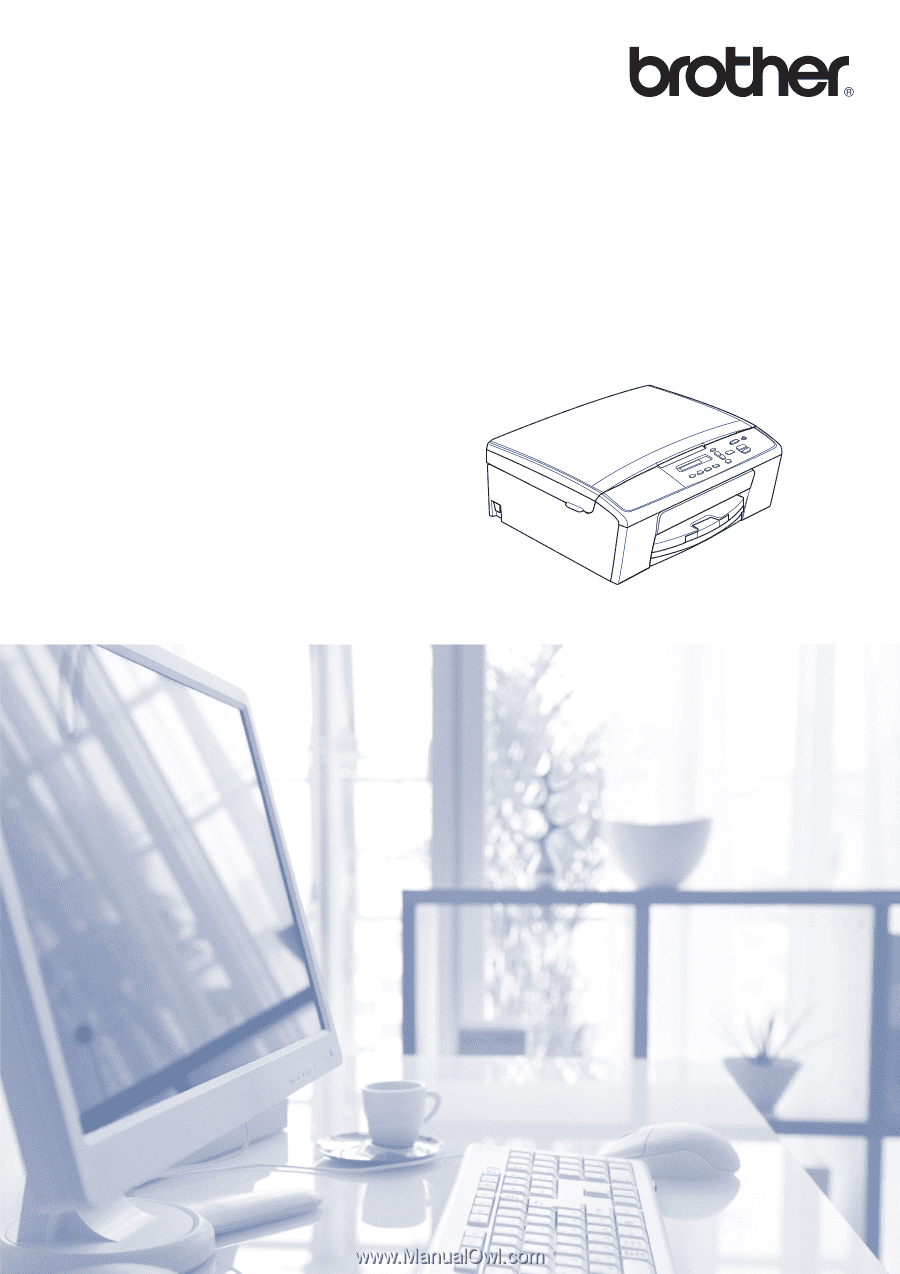
Basic User’s Guide
DCP-J140W
Version 0
USA/CAN