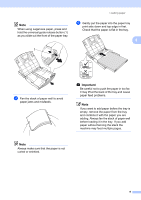Brother International DCP-J140W Users Manual - English - Page 22
Removing small printouts from the machine, If you have problems printing - driver for
 |
View all Brother International DCP-J140W manuals
Add to My Manuals
Save this manual to your list of manuals |
Page 22 highlights
Chapter 2 b Put envelopes or postcards in the paper tray with the address side down and the leading edge in first as shown in the illustration. Using both hands, gently press and slide the paper side guides (1) and paper length guide (2) to fit the size of the envelopes or postcards. 1 2 c Select Reverse Print (Windows®) or Reverse Page Orientation (Macintosh) in the printer driver's dialog box and then adjust the size and margin in your application. uuSoftware User's Guide: Printing (Windows®) uuSoftware User's Guide: Printing (Macintosh) Removing small printouts from the machine 2 When the machine ejects small paper onto the output paper tray cover you may not be able to reach it. Make sure printing has finished, and then pull the tray completely out of the machine. If you have problems printing on envelopes with the flap on the short edge, try the following: 2 a Open the envelope flap. b Put the envelope into the paper tray with the address side down and the flap positioned as shown in the illustration. 12