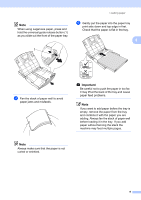Brother International DCP-J140W Users Manual - English - Page 17
Warning LED indications, Warning LED, LCD Liquid Crystal Display, status, Description - ink cartridge
 |
View all Brother International DCP-J140W manuals
Add to My Manuals
Save this manual to your list of manuals |
Page 17 highlights
7 Warning LED Blinks in orange when the LCD displays an error or an important status message. 8 LCD (Liquid Crystal Display) Displays messages on the screen to help you set up and use your machine. Warning LED indications 1 The Warning LED (Light Emitting Diode) is a light that shows the DCP status. The LCD shows the current machine status when the machine is idle. 100% Normal 01 LED DCP status Ready Description The DCP is ready for use. Off Cover Open Orange The cover is open. Close the cover. (See Error and Maintenance messages uu page 32.) Cannot Print Replace the ink cartridge with a new one. (See Replacing the ink cartridges uu page 26.) Paper Error Put paper in the tray or clear the paper jam. Check the LCD message. (See Troubleshooting uu page 39.) Other Messages Check the LCD message. (See Error and Maintenance messages uu page 32.) General information 1 7