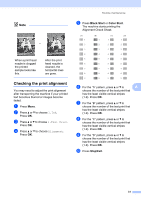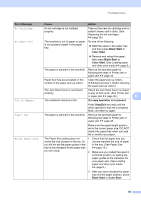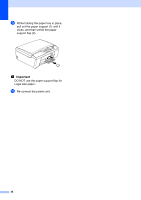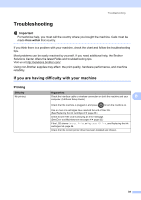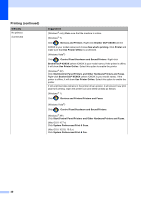Brother International DCP-J140W Users Manual - English - Page 45
Black Start, Color Start, If a copy operation is in process, Stop/Exit, Error Message, Cause, Action - close ink cover
 |
View all Brother International DCP-J140W manuals
Add to My Manuals
Save this manual to your list of manuals |
Page 45 highlights
Troubleshooting Error Message No Cartridge No Paper Fed Out of Memory Paper Jam Wrong Paper Size Cause Action An ink cartridge is not installed properly. Take out the new ink cartridge and reinstall it slowly until it clicks. (See Replacing the ink cartridges uu page 26.) The machine is out of paper or paper is not properly loaded in the paper tray. Do one of the following: Refill the paper in the paper tray, and then press Black Start or Color Start. Remove and reload the paper, then press Black Start or Color Start. (See Loading paper and other print media uu page 8.) The paper is jammed in the machine. Remove the jammed paper by following the steps in Printer jam or paper jam uu page 36. Paper dust has accumulated on the surface of the paper pick-up rollers. Clean the paper pick-up rollers. (uuAdvanced User's Guide: Cleaning the paper pick-up rollers) The Jam Clear Cover is not closed Check the Jam Clear Cover is closed properly. evenly at both ends. (See Printer jam or paper jam uu page 36.) B The machine's memory is full. If a copy operation is in process Press Stop/Exit and wait until the other operations that are in progress finish, and then try again. The paper is jammed in the machine. Remove the jammed paper by following the steps in Printer jam or paper jam uu page 36. Make sure the paper length guide is set to the correct paper size. DO NOT extend the paper tray when you load A5 or smaller size paper. The Paper Size setting does not 1 Check that the paper size you match the size of paper in the tray. Or, choose matches the size of paper you did not set the paper guides in the in the tray. (See Paper Size tray to the indicators for the paper size uu page 14.) you are using. 2 Make sure you loaded the paper in a Portrait position, by setting the paper guides at the indicators for your paper size. (See Loading paper and other print media uu page 8.) 3 After you have checked the paper size and the paper position, press Black Start or Color Start. 35