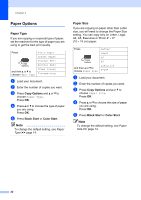Brother International DCP-J140W Users Manual - English - Page 31
Making copies, How to copy, Stop copying, Copy settings - scanner
 |
View all Brother International DCP-J140W manuals
Add to My Manuals
Save this manual to your list of manuals |
Page 31 highlights
4 Making copies 4 How to copy 4 The following steps show the basic copy operation. a Load your document face down on the scanner glass. (See How to load documents uu page 19.) b If you want more than one copy, press Number of Copies repeatedly until the number of copies you want appears (up to 99). Or press a or b to change the number of copies. c Press Black Start or Color Start. Stop copying 4 To stop copying, press Stop/Exit. Copy settings 4 When you want to quickly change the copy settings temporarily for the next copy, use the Copy keys. You can use different combinations of settings. 4 The machine returns to its default settings 1 minute after it finishes copying. Note You can save some of the copy settings you use most often by setting them as the default. You can find instructions on how to do this in the section for each feature. (Basic User's Guide) For details about changing the following copy settings uupage 22. Paper Type Paper Size (Advanced User's Guide) For details about changing the following copy settings uuAdvanced User's Guide: Making copies Enlarge/Reduce Quality Density Page Layout 2in1(ID) 21