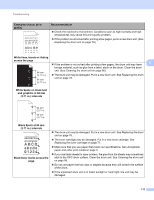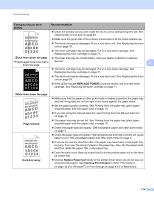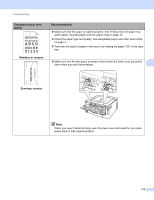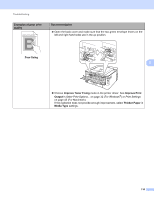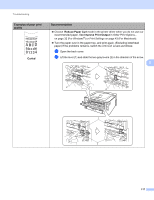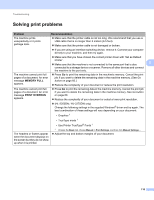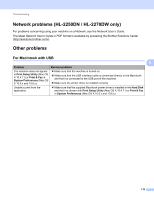Brother International HL-2240 Users Manual - English - Page 118
Improve Print Output, Reduce Paper Curl - driver windows 8
 |
UPC - 012502626732
View all Brother International HL-2240 manuals
Add to My Manuals
Save this manual to your list of manuals |
Page 118 highlights
Troubleshooting Examples of poor print quality Recommendation Clean the primary corona wire inside the drum unit by sliding the green tab. See Cleaning the corona wire on page 84. ABCDEFGH abcdefghijk ABCD abcde 01234 Make sure the green tab of the primary corona wire is at the home position (a). The drum unit may be damaged. Put in a new drum unit. See Replacing the drum unit on page 78. The toner cartridge may be damaged. Put in a new toner cartridge. See Replacing the toner cartridge on page 71. Black lines down the page The fuser unit may be contaminated. Call your dealer or Brother Customer Printed pages have toner stains Service. 5 down the page. ABCDEFGH abcdefghijk ABCD abcde 01234 The toner cartridge may be damaged. Put in a new toner cartridge. See Replacing the toner cartridge on page 71. The drum unit may be damaged. Put in a new drum unit. See Replacing the drum unit on page 78. If the LEDs indicate REPLACE TONER (Continue mode), put in a new toner cartridge. See Replacing the toner cartridge on page 71. White lines down the page AaAa0bBbc1CBdDec2EfCgdF3hGDie4jHk Page skewed Curled or wavy Make sure that the paper or other print media is loaded properly in the paper tray and that the guides are not too tight or too loose against the paper stack. Set the paper guides correctly. See Printing from the paper tray (plain paper, recycled paper and thin paper only) on page 10. If you are using the manual feed slot, see Printing from the Manual feed slot on page 13. The paper tray may be too full. See Printing from the paper tray (plain paper, recycled paper and thin paper only) on page 10. Check the paper type and quality. See Acceptable paper and other print media on page 3. Check the paper type and quality. High temperatures and high humidity will cause paper to curl. See Acceptable paper and other print media on page 3. If you do not use the machine often, the paper may have been in the paper tray too long. Turn over the stack of paper in the paper tray. Also, fan the paper stack and then rotate the paper 180 in the paper tray. Open the back cover (face-up output tray) to let the printed paper out on the faceup output tray. Choose Reduce Paper Curl mode in the printer driver when you do not use our recommended paper. See Improve Print Output in Other Print Options... on page 32 (For Windows®) or Print Settings on page 43 (For Macintosh). 114