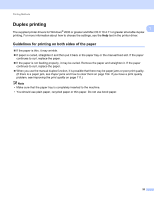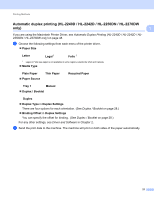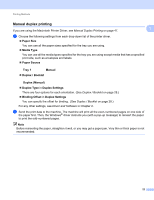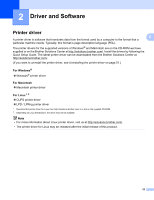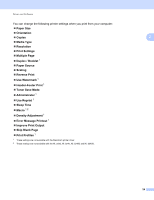Brother International HL-2240 Users Manual - English - Page 24
Duplex printing, Guidelines for printing on both sides of the paper - driver mac
 |
UPC - 012502626732
View all Brother International HL-2240 manuals
Add to My Manuals
Save this manual to your list of manuals |
Page 24 highlights
Printing Methods Duplex printing 1 1 The supplied printer drivers for Windows® 2000 or greater and Mac OS X 10.4.11 or greater all enable duplex printing. For more information about how to choose the settings, see the Help text in the printer driver. Guidelines for printing on both sides of the paper 1 If the paper is thin, it may wrinkle. If paper is curled, straighten it and then put it back in the paper tray or the manual feed slot. If the paper continues to curl, replace the paper. If the paper is not feeding properly, it may be curled. Remove the paper and straighten it. If the paper continues to curl, replace the paper. When you use the manual duplex function, it is possible that there may be paper jams or poor print quality. (If there is a paper jam, see Paper jams and how to clear them on page 104. If you have a print quality problem, see Improving the print quality on page 111.) Note • Make sure that the paper tray is completely inserted to the machine. • You should use plain paper, recycled paper or thin paper. Do not use bond paper. 20