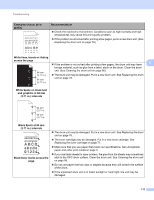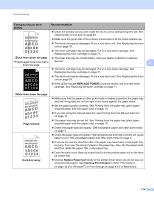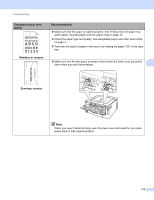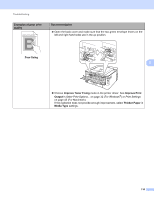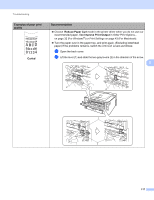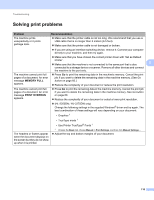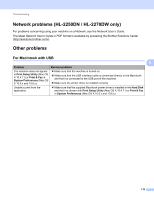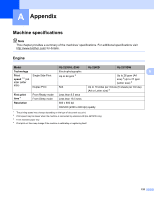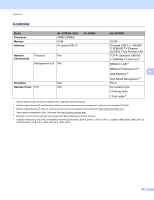Brother International HL-2240 Users Manual - English - Page 120
Poor fixing, Improve Toner Fixing, Improve Print, Output, Thicker Paper, Media Type - printer toner
 |
UPC - 012502626732
View all Brother International HL-2240 manuals
Add to My Manuals
Save this manual to your list of manuals |
Page 120 highlights
Troubleshooting Examples of poor print quality ABCDEFGHIJKLMNOPQRSTUVWXYZ. 0123456789. abcdefghijklmnopqrstuvwxyz. ABCDEFGHIJKLMNOPQRSTUVWXYZ. 0123456789. abcdefghijklmnopqrstuvwxyz. ABCDEFGHIJKLMNOPQRSTUVWXYZ. 0123456789. abcdefghijklmnopqrstuvwxyz. ABCDEFGHIJKLMNOPQRSTUVWXYZ. 0123456789. abcdefghijklmnopqrstuvwxyz. Recommendation Open the back cover and make sure that the two green envelope levers on the left and right hand sides are in the up position. Poor fixing 5 Choose Improve Toner Fixing mode in the printer driver. See Improve Print Output in Other Print Options... on page 32 (For Windows®) or Print Settings on page 43 (For Macintosh). If this selection does not provide enough improvement, select Thicker Paper in Media Type settings. 116