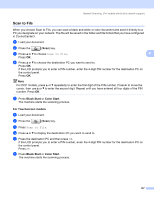Brother International MFC-290C Software Users Manual - English - Page 110
Scan to E-mail (E-mail Server, For MFC-6490CW and MFC-6890CDW) - how to use fax machine
 |
UPC - 012502620488
View all Brother International MFC-290C manuals
Add to My Manuals
Save this manual to your list of manuals |
Page 110 highlights
Network Scanning (For models with built-in network support) Scan to E-mail (E-mail Server, For MFC-6490CW and MFC-6890CDW) 4 When you choose Scan to E-mail (E-mail Server) you can scan a black and white or color document and send it directly to an E-mail address from the machine. You can choose PDF or TIFF for Black and White and PDF or JPEG for color. Note • Scan to E-mail (E-mail Server) requires SMTP/POP3 mail server support. (See the Network User's Guide on the CD-ROM.) • MFC-5890CN can be also assigned an E-mail address allowing you to send, receive or forward 4 documents over a Local Area Network or the Internet to PCs or other Internet Fax machines. In order to use this function, please download the necessary software from the Brother Solutions Center (http://solutions.brother.com). For MFC-6490CW 4 a Load your document. b Press the (Scan) key. c Press a or b to choose Scan to E-mail. Press OK. d Press a or b to choose E-mail Server. Press OK. e Press a or b to choose Quality. If you don't want to change the quality or file type, press a and then enter destination address. Go to h. f Press d or c to choose Color 150 dpi, Color 300 dpi, Color 600 dpi, B/W 200 dpi or B/W 200x100 dpi. Press OK. g Press b to choose File Type. Press d or c to choose PDF or JPEG for color or gray scale documents and PDF or TIFF for B/W documents. Press OK. Note If you are using the scanner glass of the machine, choose the document size. • Press b to choose Glass ScanSize. • Press d or c to choose Letter, Legal, Ledger, A4 or A3. Press OK. 102