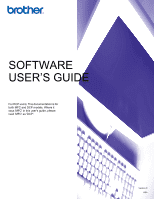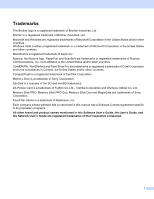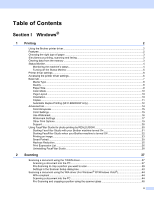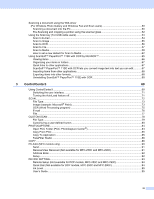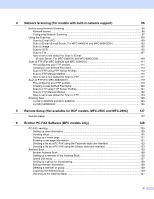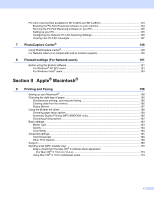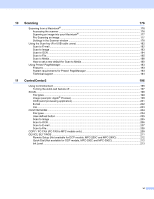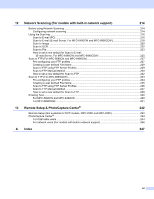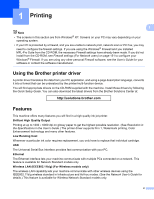iv
4
Network Scanning (For models with built-in network support)
96
Before using Network Scanning
..............................................................................................................
96
Network license
.................................................................................................................................
96
Configuring Network Scanning
..........................................................................................................
97
Using the Scan key
................................................................................................................................
100
Scan to E-mail (PC)
.........................................................................................................................
100
Scan to E-mail (E-mail Server, For MFC-6490CW and MFC-6890CDW)
.......................................
102
Scan to Image
.................................................................................................................................
105
Scan to OCR
...................................................................................................................................
106
Scan to File
......................................................................................................................................
107
How to set a new default for Scan to E-mail
(E-mail Server, For MFC-6490CW and MFC-6890CDW)
...........................................................
109
Scan to FTP (For MFC-5890CN and MFC-6490CW)
............................................................................
111
Pre-configuring your FTP profiles
....................................................................................................
111
Creating a user defined File Name
..................................................................................................
113
Scan to FTP using FTP Server Profiles
...........................................................................................
113
Scan to FTP Manual Method
...........................................................................................................
115
How to set a new default for Scan to FTP
.......................................................................................
117
Scan to FTP (For MFC-6890CDW)
.......................................................................................................
119
Pre-configuring your FTP profiles
....................................................................................................
119
Creating a user defined File Name
..................................................................................................
120
Scan to FTP using FTP Server Profiles
...........................................................................................
121
Scan to FTP Manual Method
...........................................................................................................
122
How to set a new default for Scan to FTP
.......................................................................................
123
Entering Text
.........................................................................................................................................
125
For MFC-5890CN and MFC-6490CW
.............................................................................................
125
For MFC-6890CDW
.........................................................................................................................
126
5
Remote Setup (Not available for DCP models, MFC-250C and MFC-290C)
127
Remote Setup
........................................................................................................................................
127
6
Brother PC-FAX Software (MFC models only)
129
PC-FAX sending
....................................................................................................................................
129
Setting up user information
..............................................................................................................
129
Sending setup
..................................................................................................................................
130
Setting up a cover page
...................................................................................................................
131
Entering cover page information
......................................................................................................
131
Sending a file as a PC-FAX using the Facsimile style user interface
..............................................
132
Sending a file as a PC-FAX using the Simple style user interface
..................................................
133
Address Book
........................................................................................................................................
135
Brother Address Book
.....................................................................................................................
136
Setting up a member in the Address Book
......................................................................................
136
Speed Dial setup
.............................................................................................................................
137
Setting up a group for broadcasting
................................................................................................
138
Editing member information
.............................................................................................................
138
Deleting a member or group
............................................................................................................
139
Exporting the Address Book
............................................................................................................
139
Importing to the Address Book
........................................................................................................
141