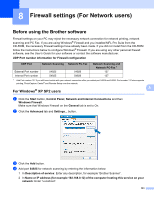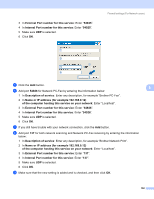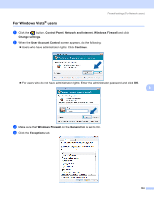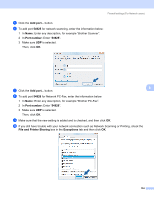Brother International MFC-290C Software Users Manual - English - Page 157
Removable Disk, When you take out a memory card, do the following to prevent damage to the memory card
 |
UPC - 012502620488
View all Brother International MFC-290C manuals
Add to My Manuals
Save this manual to your list of manuals |
Page 157 highlights
PhotoCapture Center® b In Windows® Explorer, click the Removable Disk icon 1. The files and folders on the USB Flash memory drive or memory card appear on your PC screen. You can edit a file and save it to another drive on your PC. 7 1 If you are using Windows® XP/Windows Vista® and you create a name for the volume label of the USB Flash memory drive or memory card, this name appears instead of "Removable Disk". When you take out a memory card, do the following to prevent damage to the memory card: 7 a In Windows® Explorer, right-click the removable disk icon and choose Eject. b Wait until the (Photo Capture) key stops blinking before taking out the media. CAUTION DO NOT unplug the power cord, USB cable or remove a USB Flash memory drive, CompactFlash®, Memory Stick™, Memory Stick PRO™, SecureDigital or xD-Picture Card™ from the machine while it is reading it (when the data. (Photo Capture) key is flashing). You could lose your data or damage the If you take out the media while the Photo Capture key is flashing, you must restart your PC at once before putting the same media back into the machine. If you do not restart your PC, the data on your media may be destroyed. 149