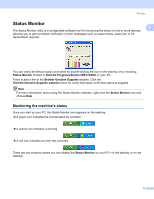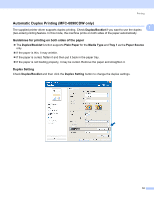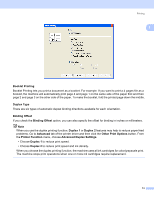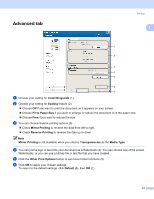Brother International MFC-290C Software Users Manual - English - Page 17
Paper Size, To do borderless printing
 |
UPC - 012502620488
View all Brother International MFC-290C manuals
Add to My Manuals
Save this manual to your list of manuals |
Page 17 highlights
Printing Paper Size 1 1 The Paper Size selection includes a large selection of standard paper sizes. If you want, you can create a custom size ranging from 3.5 × 5 in. (88.9 × 127.0 mm) to 8.5 × 14 in. (215.9 × 355.6 mm) or 11.3 x 17 in (287 x 431.8 mm) (Available on 11 x 17 models). You can also choose the borderless setting for specific paper sizes. From the drop-down list, choose the Paper Size you are using. You can create a custom size by choosing User Defined. Specify the Width and Height values, and enter any name you want for this custom size. Choose the correct paper thickness to improve the quality of your output. To do borderless printing 1 From the Paper Size pull down list choose the size of paper you want to print such as Letter (Borderless) or Ledger (Borderless) (Available on 11 × 17 models). Note For 11 × 17 models • If your prints look smudged when you use Ledger paper, your paper may be short grain paper. Choose Ledger (Short Grain) to avoid smudging. Consult the paper packaging or paper manufacturer for paper specifications. • Printing will be slower when using the Ledger (Short Grain) setting. 9