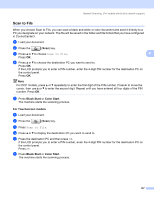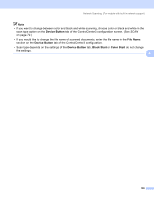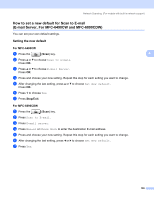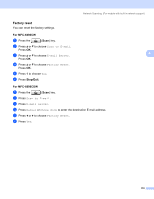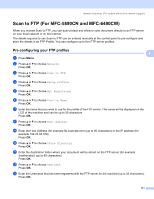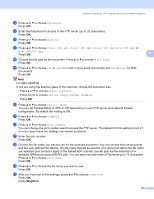Brother International MFC-290C Software Users Manual - English - Page 115
Black Start, Color Start, For Touchscreen models, cursor, then use
 |
UPC - 012502620488
View all Brother International MFC-290C manuals
Add to My Manuals
Save this manual to your list of manuals |
Page 115 highlights
Network Scanning (For models with built-in network support) Scan to File 4 When you choose Scan to File, you can scan a black and white or color document and send it directly to a PC you designate on your network. The file will be saved in the folder and file format that you have configured in ControlCenter3. a Load your document. b Press the (Scan) key. c Press a or b to choose Scan to File. 4 Press OK. d Press a or b to choose the destination PC you want to send to. Press OK. If the LCD prompts you to enter a PIN number, enter the 4-digit PIN number for the destination PC on the control panel. Press OK. Note For DCP models, press a or b repeatedly to enter the first digit of the PIN number. Press c to move the cursor, then use a or b to enter the second digit. Repeat until you have entered all four digits of the PIN number. Press OK. e Press Black Start or Color Start. The machine starts the scanning process. For Touchscreen models 4 a Load your document. b Press the (Scan) key. c Press Scan to File. d Press a or b to display the destination PC you want to send to. e Press the destination PC and then press OK. If the LCD prompts you to enter a PIN number, enter the 4-digit PIN number for the destination PC on the control panel. Press OK. f Press Black Start or Color Start. The machine starts the scanning process. 107