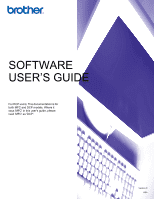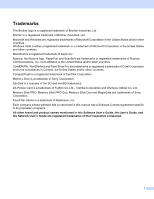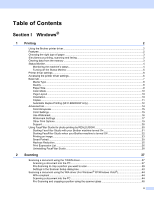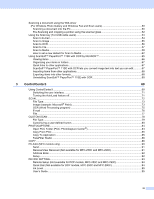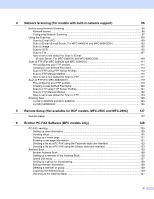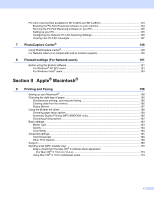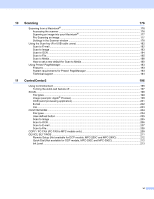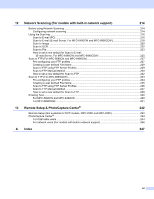iii
Scanning a document using the WIA driver
(For Windows Photo Gallery and Windows Fax and Scan users)
........................................................
50
Scanning a document into the PC
.....................................................................................................
50
Pre-Scanning and cropping a portion using the scanner glass
.........................................................
52
Using the Scan key (For USB cable users)
.............................................................................................
54
Scan to E-mail
...................................................................................................................................
54
Scan to Image
...................................................................................................................................
55
Scan to OCR
.....................................................................................................................................
56
Scan to File
........................................................................................................................................
57
Scan to Media
....................................................................................................................................
58
How to set a new default for Scan to Media
......................................................................................
62
Using ScanSoft™ PaperPort™ 11SE with OCR by NUANCE™
.............................................................
65
Viewing items
....................................................................................................................................
66
Organizing your items in folders
........................................................................................................
67
Quick links to other applications
........................................................................................................
67
ScanSoft™ PaperPort™ 11SE with OCR lets you convert image text into text you can edit
............
67
Importing items from other applications
.............................................................................................
68
Exporting items into other formats
.....................................................................................................
68
Uninstalling ScanSoft™ PaperPort™ 11SE with OCR
......................................................................
68
3
ControlCenter3
69
Using ControlCenter3
..............................................................................................................................
69
Switching the user interface
..............................................................................................................
71
Turning the AutoLoad feature off
.......................................................................................................
71
SCAN
.......................................................................................................................................................
72
File Type
............................................................................................................................................
73
Image (example: Microsoft
®
Paint)
....................................................................................................
73
OCR (Word Processing program)
.....................................................................................................
75
E-mail
................................................................................................................................................
76
File
.....................................................................................................................................................
77
CUSTOM SCAN
......................................................................................................................................
78
File Type
............................................................................................................................................
79
Customizing a user-defined button
....................................................................................................
80
PHOTOCAPTURE
...................................................................................................................................
84
Open PCC Folder (PCC: PhotoCapture Center
®
)
.............................................................................
84
Copy From PCC
................................................................................................................................
85
Copy To Application
..........................................................................................................................
85
FaceFilter Studio
...............................................................................................................................
86
COPY
......................................................................................................................................................
88
PC-FAX (MFC models only)
....................................................................................................................
90
Send
..................................................................................................................................................
91
Receive/View Received (Not available for MFC-250C and MFC-290C)
...........................................
91
Address Book
....................................................................................................................................
92
Setup
.................................................................................................................................................
92
DEVICE SETTING
...................................................................................................................................
93
Remote Setup (Not available for DCP models, MFC-250C and MFC-290C)
....................................
94
Quick-Dial (Not available for DCP models, MFC-250C and MFC-290C)
..........................................
94
Ink Level
............................................................................................................................................
95
User’s Guide
......................................................................................................................................
95