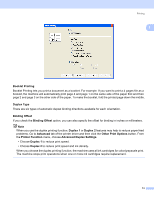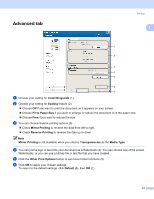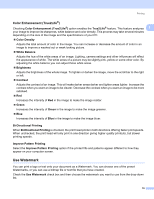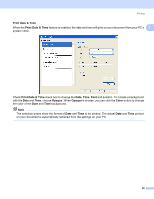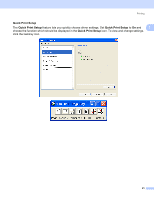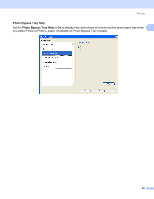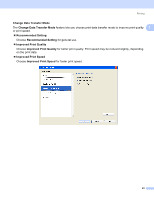Brother International MFC-290C Software Users Manual - English - Page 26
In Outline Text, Custom Settings
 |
UPC - 012502620488
View all Brother International MFC-290C manuals
Add to My Manuals
Save this manual to your list of manuals |
Page 26 highlights
Printing Position Use this setting if you want to control the position of the watermark on the page. 1 1 Transparent 1 Check Transparent to print the watermark image in the background of your document. If this feature is unchecked, the Watermark will be printed on top of your document. In Outline Text 1 Check In Outline Text if you only want to print an outline of the watermark. Title 1 Choose CONFIDENTIAL, COPY or DRAFT as the title or enter a title you like in the field. Text 1 Enter your watermark text into the Text Box, and then choose Font, Style, Size and Color. Bitmap 1 Enter the file name and location of your bitmap image in the file box, or click Browse to search for the file. You can also set the Scaling or Transparency of the image. Custom Settings 1 You can print the watermark in any of the following ways: „ On all pages „ On first page only „ From second page „ Custom 18