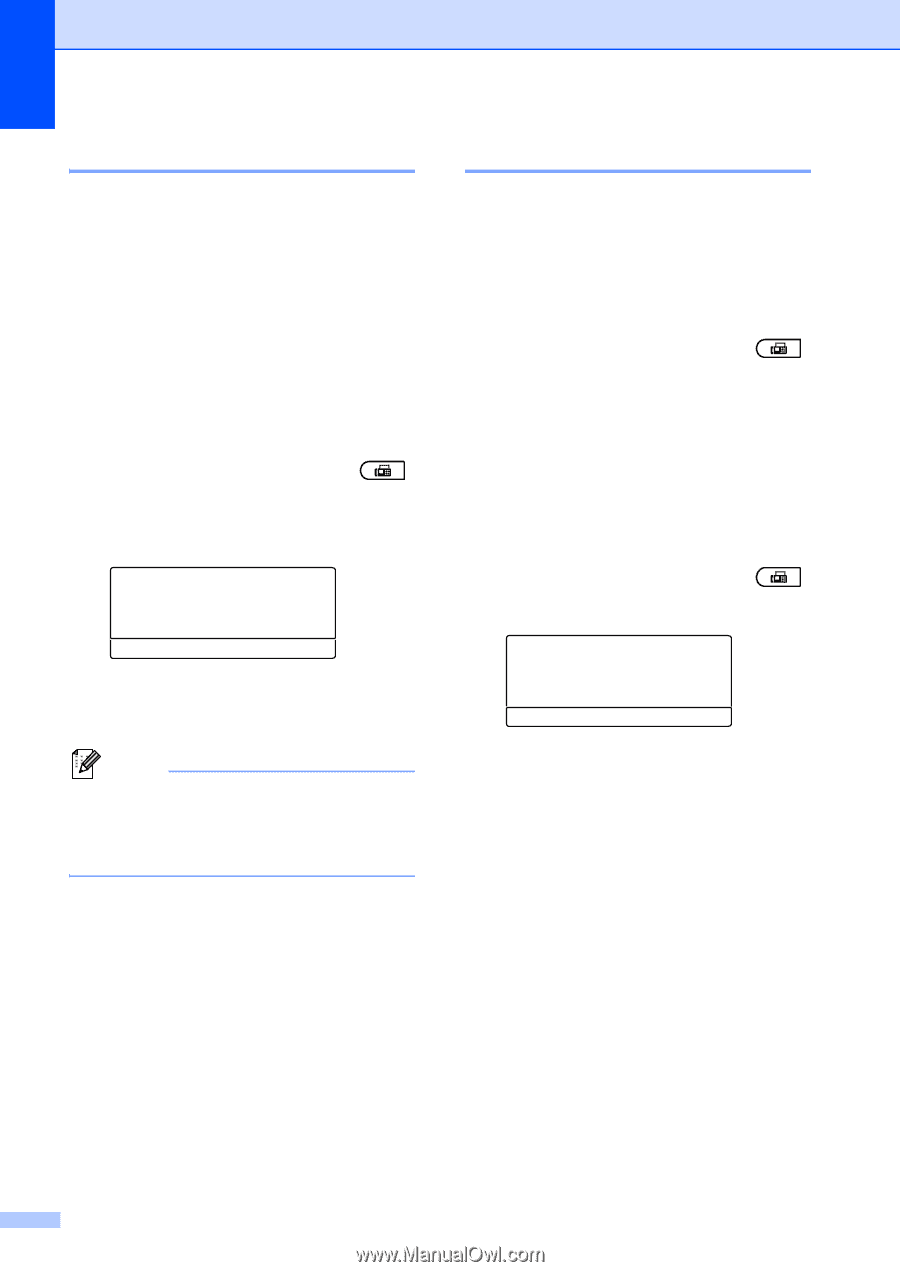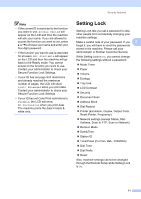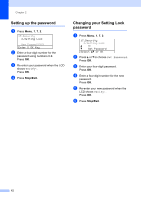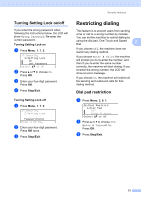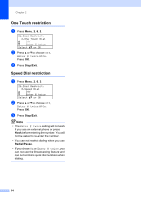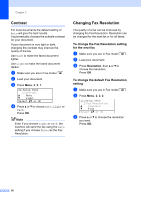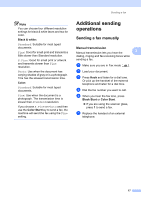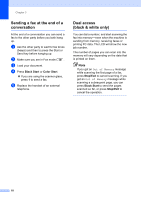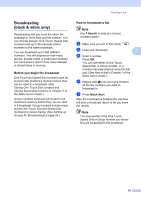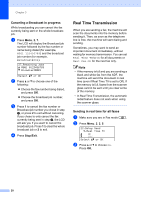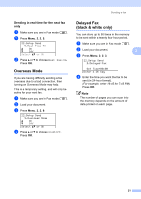Brother International MFC-9460CDN Advanced Users Manual - English - Page 22
Contrast, Changing Fax Resolution, To change the Fax Resolution setting for the next fax - fax setup
 |
UPC - 012502625117
View all Brother International MFC-9460CDN manuals
Add to My Manuals
Save this manual to your list of manuals |
Page 22 highlights
Chapter 3 Contrast 3 For most documents the default setting of Auto will give the best results. It automatically chooses the suitable contrast for your document. If your document is very light or dark, changing the contrast may improve the quality of the fax. Use Dark to make the faxed document lighter. Use Light to make the faxed document darker. a Make sure you are in Fax mode . b Load your document. c Press Menu, 2, 2, 1. 22.Setup Send 1.Contrast a Auto b Light Select ab or OK d Press a or b to choose Auto, Light or Dark. Press OK. Note Even if you choose Light or Dark, the machine will send the fax using the Auto setting if you choose Photo as the Fax Resolution. Changing Fax Resolution 3 The quality of a fax can be improved by changing the Fax Resolution. Resolution can be changed for the next fax or for all faxes. To change the Fax Resolution setting for the next fax 3 a Make sure you are in Fax mode . b Load your document. c Press Resolution, then a or b to choose the resolution. Press OK. To change the default Fax Resolution setting 3 a Make sure you are in Fax mode . b Press Menu, 2, 2, 2. 22.Setup Send 2.Fax Resolution a Standard b Fine Select ab or OK c Press a or b to choose the resolution you want. Press OK. 16