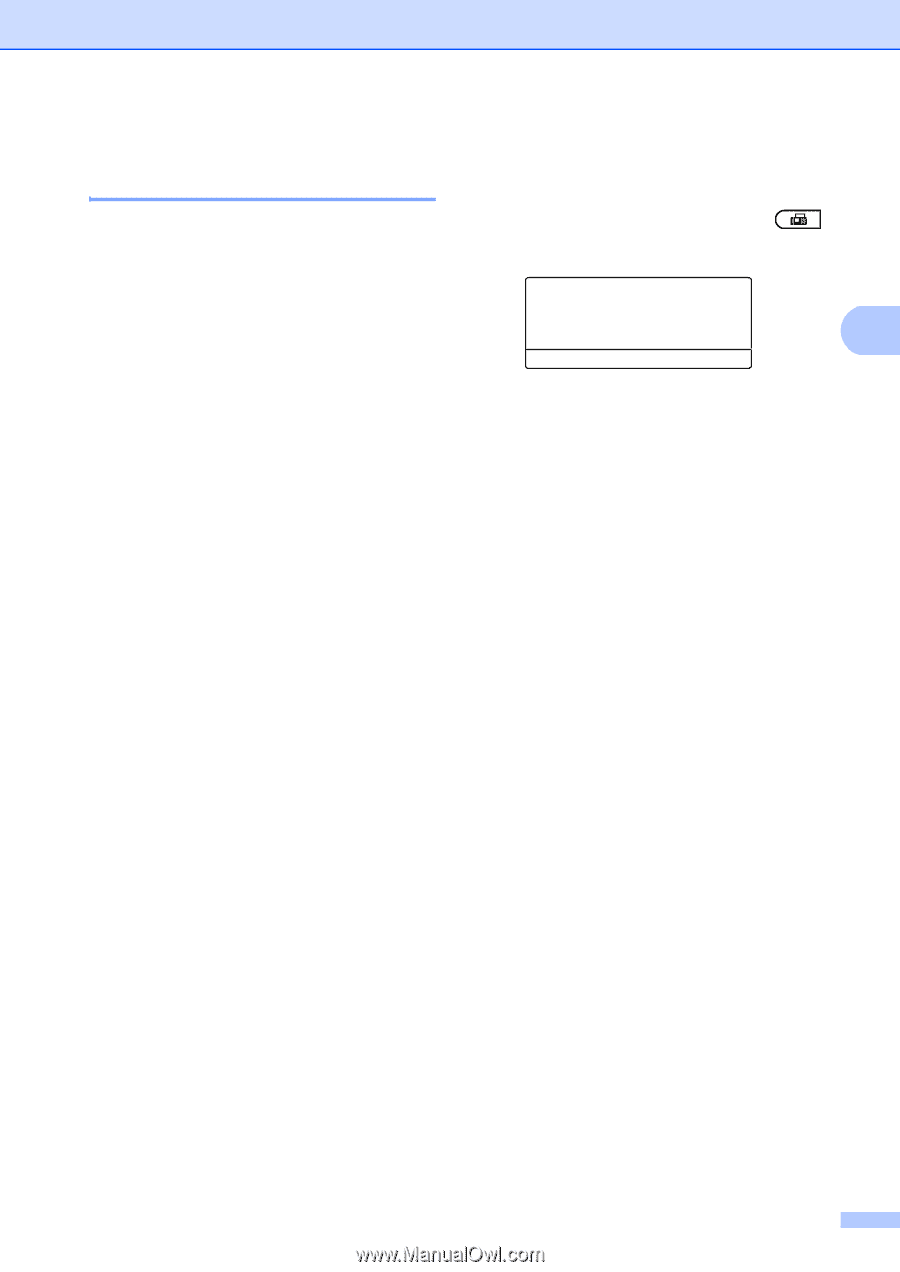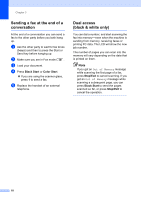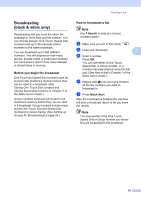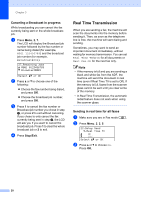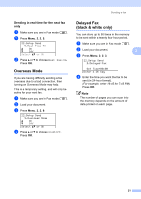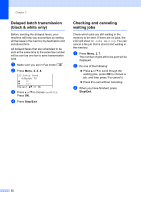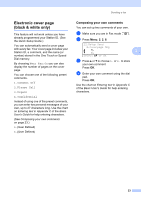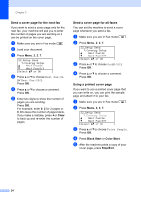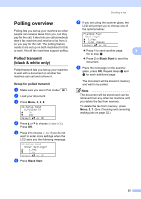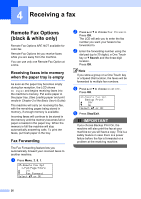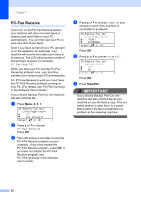Brother International MFC-9460CDN Advanced Users Manual - English - Page 29
Electronic cover black & white only), Composing your own comments
 |
UPC - 012502625117
View all Brother International MFC-9460CDN manuals
Add to My Manuals
Save this manual to your list of manuals |
Page 29 highlights
Sending a fax Electronic cover page (black & white only) 3 This feature will not work unless you have already programmed your Station ID. (See the Quick Setup Guide.) You can automatically send a cover page with every fax. Your cover page includes your Station ID, a comment, and the name (or number) stored in the One Touch or Speed Dial memory. By choosing Next Fax:On you can also display the number of pages on the cover page. You can choose one of the following preset comments. 1.Comment Off 2.Please Call 3.Urgent 4.Confidential Instead of using one of the preset comments, you can enter two personal messages of your own, up to 27 characters long. Use the chart on Entering text in Appendix C of the Basic User's Guide for help entering characters. (See Composing your own comments on page 23.) 5.(User Defined) 6.(User Defined) Composing your own comments 3 You can set up two comments of your own. a Make sure you are in Fax mode . b Press Menu, 2, 2, 8. 22.Setup Send 8.Coverpage Msg a 5. b 6. 3 Select ab or OK c Press a or b to choose 5. or 6. to store your own comment. Press OK. d Enter your own comment using the dial pad. Press OK. Use the chart on Entering text in Appendix C of the Basic User's Guide for help entering characters. 23