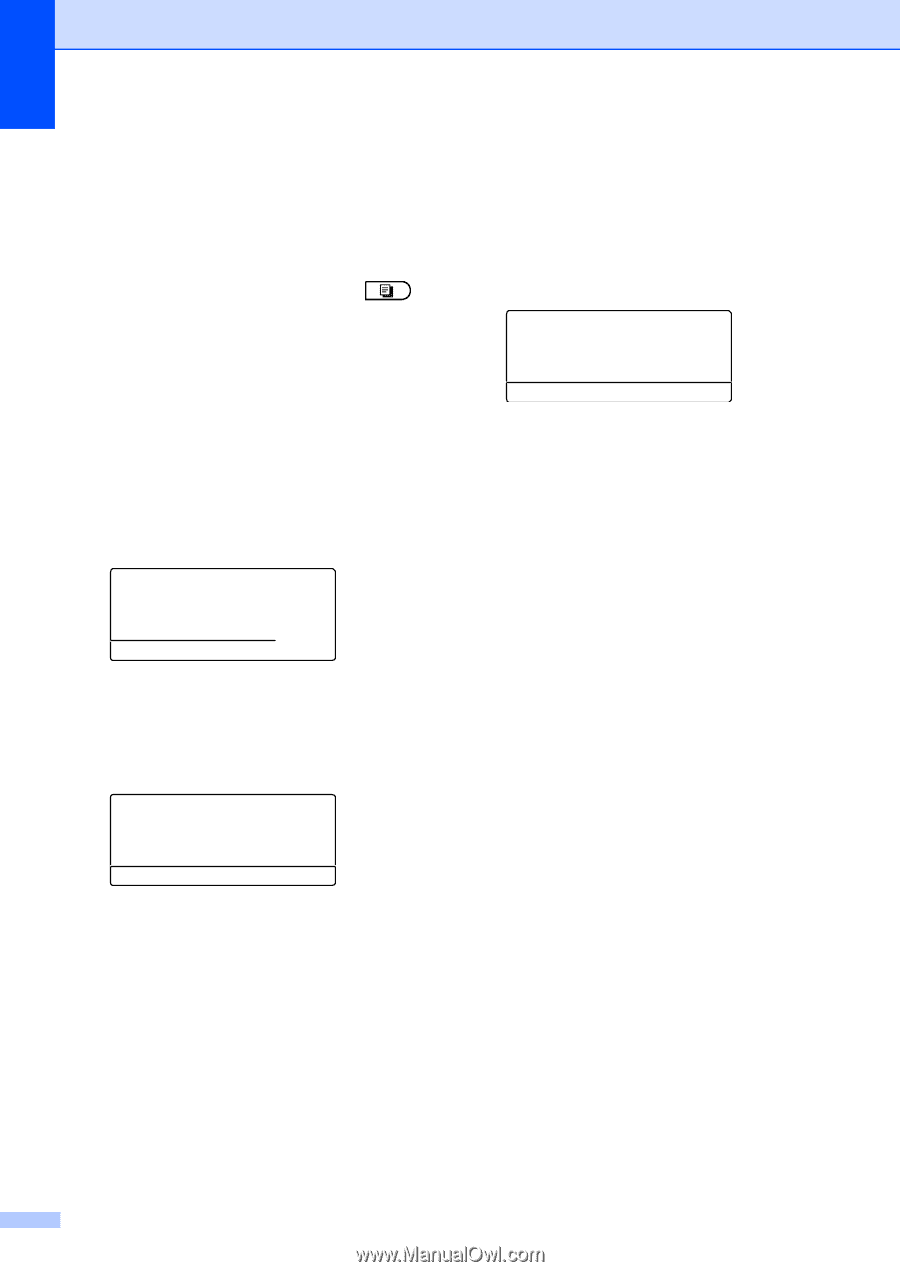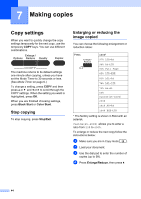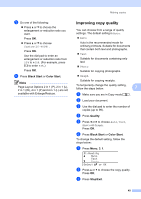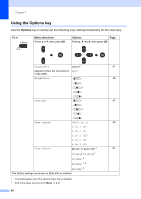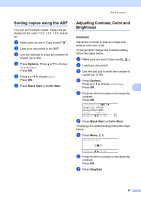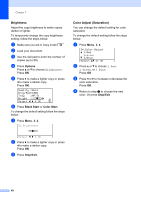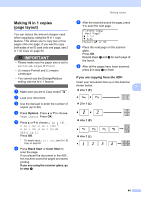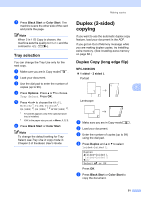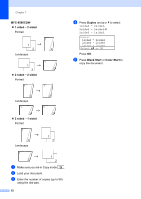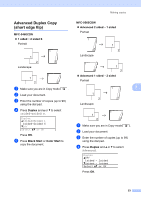Brother International MFC-9460CDN Advanced Users Manual - English - Page 54
Brightness, Color Adjust (Saturation), Options, Black Start, Color Start, Stop/Exit
 |
UPC - 012502625117
View all Brother International MFC-9460CDN manuals
Add to My Manuals
Save this manual to your list of manuals |
Page 54 highlights
Chapter 7 Brightness 7 Adjust the copy brightness to make copies darker or lighter. To temporarily change the copy brightness setting, follow the steps below: a Make sure you are in Copy mode . b Load your document. c Use the dial pad to enter the number of copies (up to 99). d Press Options. Press a or b to choose Brightness. Press OK. e Press c to make a lighter copy or press d to make a darker copy. Press OK. Quality :Auto Enlg/Red:100% Tray :MP>T1 01 Bright :-nnonn+c Select d c & OK f Press Black Start or Color Start. To change the default setting follow the steps below: a Press Menu, 3, 2. 32.Brightness -nnonn+ Select d c & OK b Press c to make a lighter copy or press d to make a darker copy. Press OK. c Press Stop/Exit. Color Adjust (Saturation) 7 You can change the default setting for color saturation. To change the default setting follow the steps below: a Press Menu, 3, 4. 34.Color Adjust a 1.Red 2.Green b 3.Blue Select ab or OK b Press a or b to choose 1.Red, 2.Green, or 3.Blue. Press OK. c Press d or c to increase or decrease the color saturation. Press OK. d Return to step b to choose the next color. Or press Stop/Exit. 48