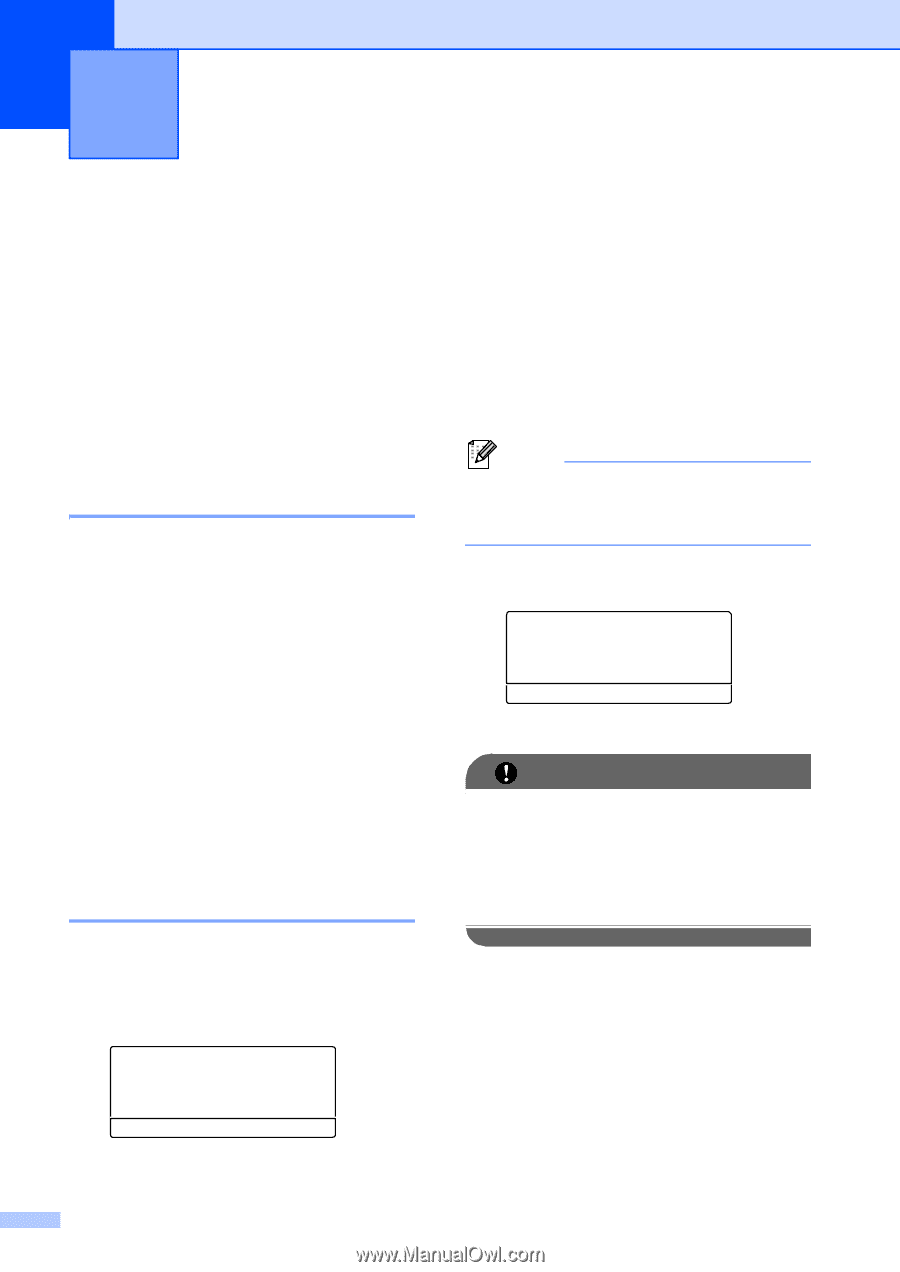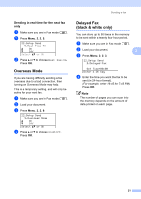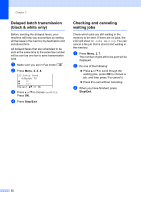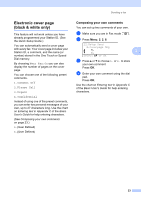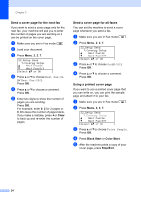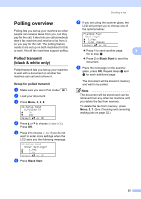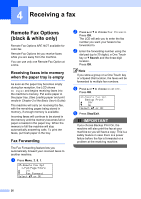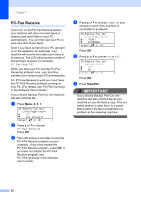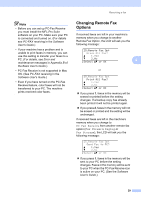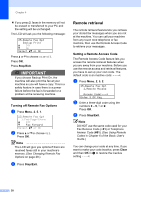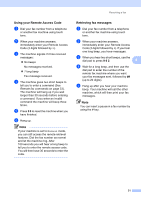Brother International MFC-9460CDN Advanced Users Manual - English - Page 32
Receiving a fax, Remote Fax Options (black & white only)
 |
UPC - 012502625117
View all Brother International MFC-9460CDN manuals
Add to My Manuals
Save this manual to your list of manuals |
Page 32 highlights
4 Receiving a fax 4 Remote Fax Options (black & white only) 4 Remote Fax Options ARE NOT available for color fax. Remote Fax Options let you receive faxes while you are away from the machine. You can use only one Remote Fax Option at a time. Receiving faxes into memory when the paper tray is empty 4 As soon as the paper tray becomes empty during fax reception, the LCD shows No Paper and begins receiving faxes into the machine's memory. Put some paper in the paper tray. (See Loading paper and print media in Chapter 2 of the Basic User's Guide) The machine will carry on receiving the fax, with the remaining pages being stored in memory, if enough memory is available. Incoming faxes will continue to be stored in the memory until the memory becomes full or paper is loaded in the paper tray. When the memory is full the machine will stop automatically answering calls. To print the faxes, put fresh paper in the tray. Fax Forwarding 4 The Fax Forwarding feature lets you automatically forward your received faxes to another machine. a Press Menu, 2, 5, 1. 25.Remote Fax Opt 1.Fwd/Page/Store a Off b Fax Forward Select ab or OK b Press a or b to choose Fax Forward. Press OK. The LCD will ask you to enter the fax number you want your faxes to be forwarded to. c Enter the forwarding number using the dial pad (up to 20 digits), a One Touch key or b Search and the three-digit location. Press OK. Note If you store a group on a One Touch key or a Speed Dial location, the faxes will be forwarded to multiple fax numbers. d Press a or b to choose On or Off. Press OK. 25.Remote Fax Opt Backup Print a Off b On Select ab or OK e Press Stop/Exit. IMPORTANT If you choose Backup Print On, the machine will also print the fax at your machine so you will have a copy. This is a safety feature in case there is a power failure before the fax is forwarded or a problem at the receiving machine. 26