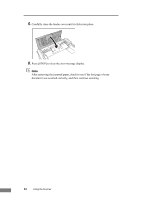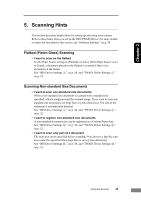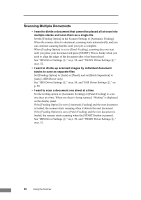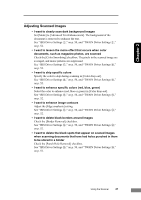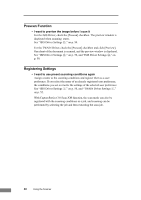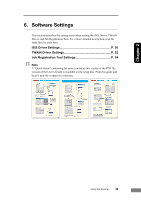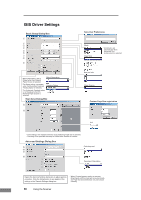Canon 1211B002 User Manual - Page 49
Scanning Hints, Flatbed Platen Glass Scanning, Scanning Non-standard Size Documents
 |
UPC - 013803063721
View all Canon 1211B002 manuals
Add to My Manuals
Save this manual to your list of manuals |
Page 49 highlights
Chapter 2 5. Scanning Hints This section describes helpful hints for setting up and using your scanner. Refer to these hints when you set up the ISIS/TWAIN Driver. For more details on items not described in this section, see "Software Settings," on p. 49. Flatbed (Platen Glass) Scanning • I want to scan on the flatbed Set the Paper Source setting to [Flatbed] or [Auto]. When Paper Source is set to [Auto], a document placed on the flatbed is scanned if there is no document on the feeder. See "ISIS Driver Settings g," on p. 50, and "TWAIN Driver Settings g," on p. 52. Scanning Non-standard Size Documents • I want to scan non-standard size documents When a non-standard size document is scanned with a standard size specified, a black margin around the scanned image. If you want to scan nonstandard size documents, set Page Size to [Auto-detection]. The size of the document is automatically detected. See "ISIS Driver Settings c," on p. 50, and "TWAIN Driver Settings c," on p. 52. • I want to register non-standard size documents A non-standard document size can be registered as a Custom Paper Size. See "ISIS Driver Settings l," on p. 50, and "TWAIN Driver Settings l," on p. 52. • I want to scan only part of a document The scan area can be specified before scanning. Note, however, that the scan area cannot be specified when Page Size is set to [Auto-detection]. See "ISIS Driver Settings m," on p. 50, and "TWAIN Driver Settings m," on p. 52. Using the Scanner 45