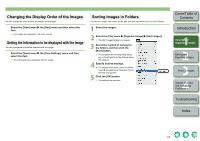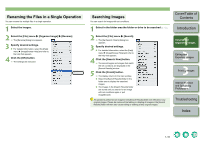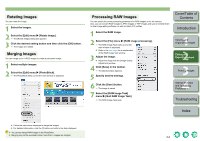Canon 1234B002 ImageBrowser Instruction Manual Macintosh - Page 12
Viewer Window
 |
UPC - 013803065107
View all Canon 1234B002 manuals
Add to My Manuals
Save this manual to your list of manuals |
Page 12 highlights
Viewer Window You can display images in individual windows. Double-click the image. ¿ The selected image is displayed in the viewer window. You can double-click an image to display it in full screen. To return to the original view, click the image. Select the display size. When an image is enlarged, the navigator window appears and you can check the enlarged display position and move it by dragging. You can process a RAW image and display it. You can set a "Rating". Displays the previous image.* Displays the next image.* You can save the edited image (p.2-1). You can edit the image (p.2-1). You can display the shooting information and the AF point used at the time of shooting. You can print the image (p.3-1). You can display the image in full screen. To return to the original view, click the image. When you have divided the window and displayed multiple images, you can link the images by making the enlargement ratio and display position of the images the same.* You can divide the window and display multiple images.* * When you have selected multiple images and opened the viewer window, you can switch between the selected images. If you have selected one image and opened the viewer window, you can switch between images inside the same folder. O When the shot was taken with automatic AF point selection, multiple active AF points might be displayed. O You can change the processing parameters of RAW images (p.2-2). O You can set the items that are displayed as the shooting information (p.4-2). Cover/Table of Contents Introduction 1 Viewing and Organizing Images 2 Editing and Exporting Images 3Printing Images 4 Internet Function and Specifying Preferences Troubleshooting Index 1-7