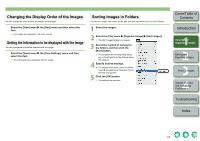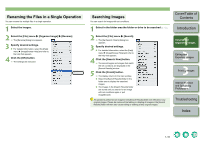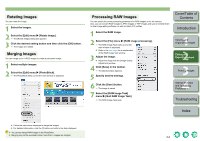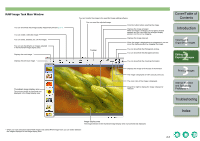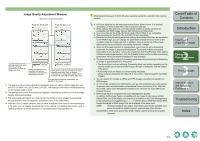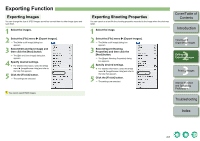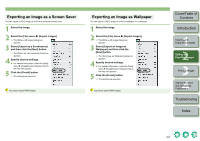Canon 1234B002 ImageBrowser Instruction Manual Macintosh - Page 16
Editing and Exporting Images, Editing Function
 |
UPC - 013803065107
View all Canon 1234B002 manuals
Add to My Manuals
Save this manual to your list of manuals |
Page 16 highlights
2 Editing and Exporting Images This chapter explains image editing, processing RAW images and various ways to export images. O Click on the item to display its page. Editing Function 2-1 Editing Images 2-1 Rotating Images 2-2 Merging Images 2-2 Processing RAW Images 2-2 Exporting Function 2-5 Exporting Images 2-5 Exporting Shooting Properties 2-5 Exporting an Image as a Screen Saver 2-6 Exporting an Image as Wallpaper 2-6 Editing Function Editing Images You can edit your images with red-eye correction, brightness/color correction, sharpness, trimming, text insertion, automatic correction. Also, you can transfer an image to other image editing software. 1 Double-click the image to display it in the viewer window (p.1-7). 2 Click the [Edit] button and select the edit settings from the menu that appears. ¿ The dialog box of the selected settings appears. 3 Adjust using the dialog box that appears and then click the [OK] button. O For detailed information, select the [Help] menu X [ImageBrowser Help] and refer to the help that appears. O To transfer and edit your image in different image editing software, click the [Edit] button and select the image editing software to use from the menu that appears. Alternatively, select the image editing software to use from [Edit with Registered Application]. 4 Click the [Save] button. ¿ The dialog box for saving with a different name appears. 5 Enter the file name, select the save destination and then click the [Save] button. ¿ The edited image is saved. O You cannot select multiple images and edit. O You cannot edit RAW images here. You can edit RAW images with RAW Image Task (p.2-2). O Edited images cannot be reverted to their original condition. We recommend saving edited images under a different name. 2-1 Cover/Table of Contents Introduction 1 Viewing and Organizing Images 2 Editing and Exporting Images 3Printing Images 4 Internet Function and Specifying Preferences Troubleshooting Index