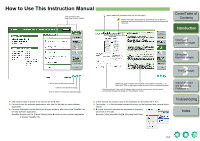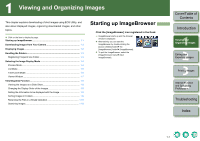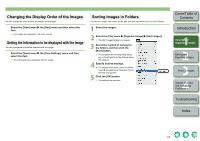Canon 1234B002 ImageBrowser Instruction Manual Macintosh - Page 9
Selecting the Image Display Mode, Preview Mode
 |
UPC - 013803065107
View all Canon 1234B002 manuals
Add to My Manuals
Save this manual to your list of manuals |
Page 9 highlights
Selecting the Image Display Mode You can select the image display mode from 3 types (Preview mode, List mode, TimeTunnel mode). Also, you can display images individually in the viewer window. Preview Mode You can select an image displayed as a thumbnail and display it individually. Select the [Preview] tab. Preview tab Image information area When sound is recorded in an image shot with an EOS-1D series camera, the name of the sound file is displayed. For playback of the sound, select the [File] menu X [Sound] X [Play]. You can change the file name. Folder area The images in the selected folder are displayed in the thumbnail image display area. Image display area The image selected in the thumbnail image display area is displayed. You can display only the images that match a "Rating". You can lock (protect) the image. You can set a "Rating". You can enter comments. The [Keywords Setting] dialog box appears and you can set a keyword. Displays the histogram (brightness distribution). Displays the shooting information. Thumbnail image display area The images inside the folder selected in the folder area are displayed. If you click an image, the image will be displayed in the image display area. If you double-click an image, the image will be displayed in the viewer window (p.1-7). You can show/hide the image information area. Operating buttons (p.1-2) Drag left or right to display the image in the thumbnail image display area enlarged or reduced. Displays the thumbnail image reduced. Displays the thumbnail image enlarged. You can show/hide the operating buttons. You can show/hide the folder area. You can select or deselect all the images in the thumbnail image display area. O To select multiple images, hold down the key or key and click the images. O To select sequential images, click the first image and then hold down the + key and click the last image. O You can switch between showing and hiding each item by clicking the [X] button in the image information area. You cannot change the file name or edit an image that is locked (protected). 1-4 Cover/Table of Contents Introduction 1 Viewing and Organizing Images 2 Editing and Exporting Images 3Printing Images 4 Internet Function and Specifying Preferences Troubleshooting Index