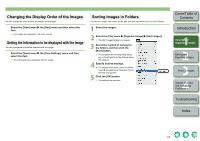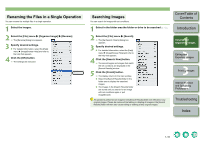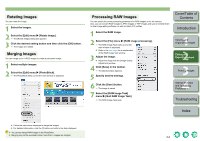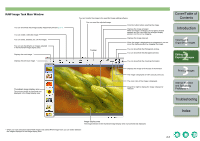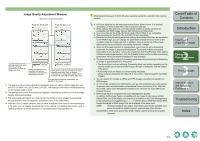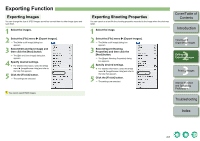Canon 1234B002 ImageBrowser Instruction Manual Macintosh - Page 15
Renaming the Files in a Single Operation, Searching Images
 |
UPC - 013803065107
View all Canon 1234B002 manuals
Add to My Manuals
Save this manual to your list of manuals |
Page 15 highlights
Renaming the Files in a Single Operation You can rename the multiple files in a single operation. 1 Select the images. 2 Select the [File] menu X [Organize Image] X [Rename]. ¿ The [Rename] dialog box appears. 3 Specify desired settings. O For detailed information, select the [Help] menu X [ImageBrowser Help] and refer to the help that appears. 4 Click the [OK] button. ¿ The settings are executed. Searching Images You can search for images with set conditions. 1 Select in the folder area the folder or drive to be searched (p.1-2). 2 Select the [File] menu X [Search]. ¿ The [Set Search Criteria] dialog box appears. 3 Specify desired settings. O For detailed information, select the [Help] menu X [ImageBrowser Help] and refer to the help that appears. 4 Click the [Search Now] button. ¿ The search begins and images that match the set conditions are displayed in the [Search Results] window. 5 Click the [Finish] button. ¿ The display returns to the main window. O Select the [Search Results] folder in the folder area to display the searched images. O The images in the [Search Results] folder are stored until you search for an image with set conditions again or quit ImageBrowser. All operations performed on images in the [Search Results] folder are reflected in any original images. Please be cautioned that editing or deleting of images in the [Search Results] folder will then also cause editing or deleting of any original images. Cover/Table of Contents Introduction 1 Viewing and Organizing Images 2 Editing and Exporting Images 3Printing Images 4 Internet Function and Specifying Preferences Troubleshooting Index 1-10