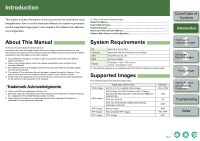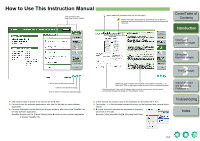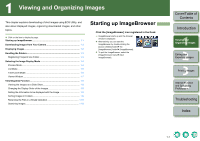Canon 1234B002 ImageBrowser Instruction Manual Macintosh - Page 7
Introduction, Troubleshooting, Index
 |
UPC - 013803065107
View all Canon 1234B002 manuals
Add to My Manuals
Save this manual to your list of manuals |
Page 7 highlights
Main Window (Browser Window) Cover/Table of Contents Menu bar You can perform various operations (p.1-8 to p.1-10, p.2-2 to p.2-6, p.4-2). Displays the registered favorite folders (p.1-3). Displays the drives and folders on the computer (p.1-3). Folder area The images in the selected folder are displayed in the image display area. [ ] is automatically attached to the folder containing the images downloaded with EOS Utility or CameraWindow MC. You can change the display mode of the image display area (p.1-4 to p.1-6). Image display area The images inside the folder selected in the folder area are displayed. Displayed on RAW images. Introduction 1 Viewing and Organizing Images 2 Editing and Exporting Images 3Printing Images Displayed on images that are locked (protected). Add to Favorites button (p.1-3) The EOS Utility starts up and you can download images from the camera (p.1-3). Displays the selected image in the viewer window (p.1-7). Displays the selected images as a slide show (automatic playback) (p.1-8). Operating buttons The number of selected images and images in the folder are displayed. You can delete the selected image or folder. You can print images (p.3-1). You can connect to the internet and send images (p.4-2). 4 Internet Function and Specifying Preferences Troubleshooting O When sound is recorded in an image shot with an EOS-1D series camera, [ ] is displayed. For playback of the sound, select the [File] menu X [Sound] X [Play]. O [ ] is displayed on images shot with AEB. O The mark attached to the folder containing the images downloaded with EOS Utility or CameraWindow MC is stored until you quit ImageBrowser. O ImageBrowser is compatible with Color Management System (compatible color spaces: sRGB, Adobe RGB). When the [Apply color matching] checkbox in the [Color Management] in the preferences (p.4-2) is checkmarked, sRGB and Adobe RGB images are displayed in the same colors. Index 1-2