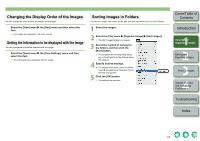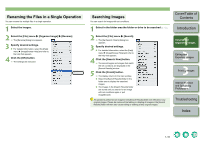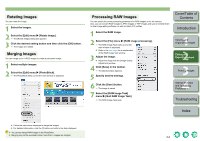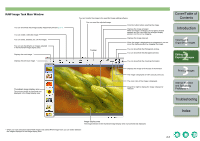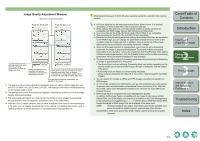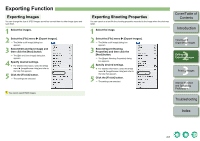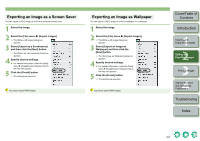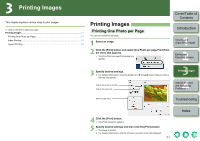Canon 1234B002 ImageBrowser Instruction Manual Macintosh - Page 17
Rotating Images, Merging Images, Processing RAW Images
 |
UPC - 013803065107
View all Canon 1234B002 manuals
Add to My Manuals
Save this manual to your list of manuals |
Page 17 highlights
Rotating Images You can rotate the image. 1 Select the images. 2 Select the [Edit] menu X [Rotate Image]. ¿ The [Rotate Image] dialog box appears. 3 Click the desired setting button and then click the [OK] button. ¿ The images are rotated. Merging Images You can merge up to 4 JPEG images to create a panorama image. 1 Select multiple images. 2 Select the [Edit] menu X [PhotoStitch]. ¿ The PhotoStitch starts up and the main window is displayed. Processing RAW Images You can specify the same processing parameters for RAW images as for the camera. Also, you can convert RAW images to JPEG images or TIFF images and save or transfer them to other image editing software, as well as attach ICC profiles. 1 Select the RAW image. 2 Select the [File] menu X [RAW image processing]. ¿ The RAW Image Task starts up and the main window is displayed. O Refer to the next page for an explanation of the RAW Image Task window. 3 Adjust the image. O Adjust the image with the [Image Quality Adjustment] window. 4 Click [Save] in the toolbar. ¿ The [Save] window appears. 5 Specify desired settings. 6 Click the [Save] button. ¿ The image is saved. 7 Select the [RAW Image Task] menu X [Quit RAW Image Task]. ¿ The RAW Image Task quits. Cover/Table of Contents Introduction 1 Viewing and Organizing Images 2 Editing and Exporting Images 3Printing Images 4 Internet Function and Specifying Preferences Troubleshooting Index O Follow the instructions displayed to merge the images. O For detailed information, click the [?] button and refer to the Help displayed. O You cannot merge RAW images in the PhotoStitch. O Merging may not be successful when more than 4 images are merged. 2-2