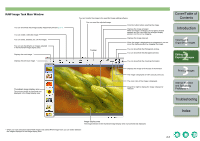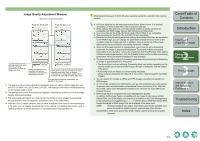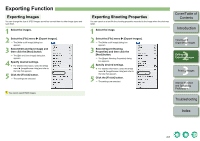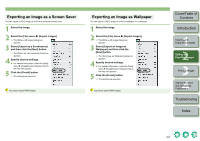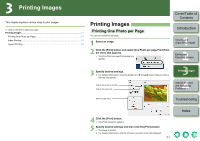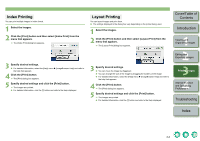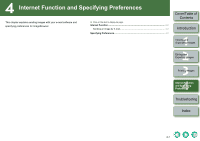Canon 1234B002 ImageBrowser Instruction Manual Macintosh - Page 23
Index Printing, Layout Printing, menu that appears.
 |
UPC - 013803065107
View all Canon 1234B002 manuals
Add to My Manuals
Save this manual to your list of manuals |
Page 23 highlights
Index Printing You can print multiple images in index format. 1 Select the images. 2 Click the [Print] button and then select [Index Print] from the menu that appears. ¿ The [Index Print] dialog box appears. 3 Specify desired settings. O For detailed information, select the [Help] menu X [ImageBrowser Help] and refer to the help that appears. 4 Click the [Print] button. ¿ The [Print] dialog box appears. 5 Specify desired settings and click the [Print] button. ¿ The images are printed. O For detailed information, click the [?] button and refer to the Help displayed. Layout Printing You can layout images and print them. O The settings displayed in the dialog box vary depending on the printer being used. 1 Select the images. 2 Click the [Print] button and then select [Layout Print] from the menu that appears. ¿ The [Layout Print] dialog box appears. 3 Specify desired settings. O You can move the image by dragging it. O You can change the size of the image by dragging the borders of the image. O For detailed information, select the [Help] menu X [ImageBrowser Help] and refer to the help that appears. 4 Click the [Print] button. ¿ The [Print] dialog box appears. 5 Specify desired settings and click the [Print] button. ¿ The images are printed. O For detailed information, click the [?] button and refer to the Help displayed. Cover/Table of Contents Introduction 1 Viewing and Organizing Images 2 Editing and Exporting Images 3Printing Images 4 Internet Function and Specifying Preferences Troubleshooting Index 3-2