Canon BJ-200E User Manual - Page 29
the sheet feeder first., After printing on thick paper or envelopes, set the paper thickness
 |
View all Canon BJ-200E manuals
Add to My Manuals
Save this manual to your list of manuals |
Page 29 highlights
NOTE: When printing on a transparency, insert the sheet so the transparency side is facing you and the backing is toward the sheet feeder. Insert the top of the transparency (where it is attached to its backing) into the sheet feeder first. 5. Slide in the sheet until it stops, and hold it for about two seconds. The printer will automatically load the paper into position. 6. Start your print operation. NOTE: After printing on thick paper or envelopes, set the paper thickness lever (inside the printer) back to the left position before printing on normal paper. Also, set the paper selection lever to the back position.

5.
Slide in the sheet until it stops, and hold it for about two seconds.
The printer will automatically load the paper into position.
6.
Start your print operation.
NOTE:
When printing on a transparency, insert the sheet so the
transparency side is facing you and the backing is toward the sheet feeder.
Insert the top of the transparency (where it is attached to its backing) into
the sheet feeder first.
NOTE:
After printing on thick paper or envelopes, set the paper thickness
lever (inside the printer) back to the left position before printing on normal
paper. Also, set the paper selection lever to the back position.














