Canon BJ-200E User Manual - Page 64
Paper Is Loaded Skewed Printing Is Skewed
 |
View all Canon BJ-200E manuals
Add to My Manuals
Save this manual to your list of manuals |
Page 64 highlights
1. Make sure the paper is not sticking together. Fan the stack of paper before placing in in the sheet feeder. Always fan a stack of paper along the edge that will feed into the printer first. 2. Check that the paper rest is extended and the paper selection lever is in the back position for automatic loading of paper. NOTE: The paper selection lever must be in the back position before you stack paper in the sheet feeder. 3. Do not stack too many sheets of paper in the sheet feeder. Try removing a few sheets of paper from the sheet feeder. 4. If the sheet feeder contains different types of paper, load just one type of paper. 5. Do not use curled or bent paper, which may fall into the manual feed slot and cause the paper to misfeed. Paper Is Loaded Skewed (Printing Is Skewed) 1. Check that the paper rest is extended and the paper selection lever is back. 2. Make sure the stack of paper is straight in the sheet feeder. 3. Check that the right side of the stack of paper is aligned against the right side of the sheet feeder and the left side is aligned against the paper guide.















