Canon BJ-200E User Manual - Page 44
Halftone, Intensity, printed using
 |
View all Canon BJ-200E manuals
Add to My Manuals
Save this manual to your list of manuals |
Page 44 highlights
Options As part of your printer setup, you can specify certain options that control the half-toning and intensity of your printed graphics and text. From this screen you can select Halftone options and an Intensity level: T Click on the drop-down arrow next to the Halftone setting to select one of the following: Pattern, which is the default Diffusion Pattern is available for Print Selections of Black and White and Grayscale. Diffusion is available for Grayscale only. Pattern uniformly aligns individual dots to produce shades of gray; this method offers fast printing speed. Diffusion randomly places individual dots; this method produces subtle gradations and is best suited for printing documents that contain finely detailed graphics or photographic images. (The Diffusion setting may help eliminate banding problems when printing grays or all black images.) T You can control the intensity with which text and graphics are printed using the Intensity setting. This controls the threshold at which a pixel value is turned on or off. Setting the scroll bar to the left results in darker print and setting it to the right results in lighter print. The default is the value represented at the center of the scroll bar. (In some applications, setting the scroll bar all the way to the right causes nothing to print.)















