Canon BJ-200E User Manual - Page 67
Print Density is Low, Print Is Not Clear, Smudges on Back of Printed Characters Appear Jagged
 |
View all Canon BJ-200E manuals
Add to My Manuals
Save this manual to your list of manuals |
Page 67 highlights
Print Results Smudged Blurred Fading White streaks Dots missing Irregular dots Most Probable Cause Remedy Paper type Try a different paper type Paper type Try printing on the other side of the paper or try a different paper type; make sure you are using a BC-02 ink cartridge Print head is clogged or Clean the print head or replace out of ink the ink cartridge Print head is clogged Clean the print head Print head is clogged Clean the print head Print head is clogged Clean the print head Print Density is Low The print density in HQ mode is higher than HS mode. If you are using HS mode and not getting satisfactory darkness, try HQ mode. Print Is Not Clear 1. Paper has a right side for printing. If the print quality is not as clear as you would like it to be, try turning the paper over and printing on the other side. 2. Make sure the paper thickness lever (inside the printer) is set for your paper type. 3. Make sure you are using a BC-02 ink cartridge. If not, replace the ink cartridge with a BC-02. Smudges on Back of Printed Page If ink happens to get on the printer's platen, the back side of the printed page will have smudge marks. If this occurs, clean the platen by feeding a few sheets of paper through the printer. Characters Appear Jagged Check your software application to see what resolution is selected. Printing at 180 dpi will give a jagged look to output. Changing the resolution to 360 dpi should correct this. Irregular Print Quality If white streaks appear on the printed page or dots are missing in the















