Canon BJ-200E User Manual - Page 71
Chp.8: Customizing the Printer, Factory Default Settings,
 |
View all Canon BJ-200E manuals
Add to My Manuals
Save this manual to your list of manuals |
Page 71 highlights
CHAPTER 8 CUSTOMIZING THE PRINTER This chapter describes the factory default settings of the printer and the steps you follow to customize these settings for your particular printing needs. You will find that the factory default settings provide features to meet most of your printing needs. With these settings, your printer emulates any Canon BJ printer and the IBM Proprinter X24E. This means you can use the printer with any software application that supports these printers. Make sure the printer's settings match the requirements of your software application. If you have a unique printing requirement, you can customize the printer by changing the DIP switch settings as described in this chapter. Your printer defaults to BJ-10 mode and provides numerous printing features in this mode. If your software application is designed to print only on an Epson LQ printer, you can use the DIP switches to change the printer control mode to Epson LQ. You can also enable automatic emulation switching, which allows the printer to switch between BJ-10 mode and Epson LQ mode. Factory Default Settings The following table shows the factory default settings of the printer: Function Character Pitch Line spacing Print quality Beeper Automatic carriage return (CR) Slashed zero Vertical tab stops Horizontal tab stops Vertical margins Setting 10 characters per inch (cpi) 6 lines per inch (lpi) High quality (HQ) mode Enabled Disabled (no CR with line feed) Disabled (zero not slashed) No vertical tabs set Column 9 then every 8th column Top margin = first print line Bottom margin = page length















