Canon BJ-200E User Manual - Page 62
Indicators Light, Printer Does Not Print, Print Head Moves, Ink Does Not Appear, ON LINE, HS
 |
View all Canon BJ-200E manuals
Add to My Manuals
Save this manual to your list of manuals |
Page 62 highlights
1. Make sure the power cord is plugged securely into the AC power receptacle on the back of the printer. 2. Make sure the power cord is plugged securely into the wall outlet. If the power cord is connected to a power strip, make sure the power strip is connected to the outlet and turned on. 3. Turn on the printer. When the printer is connected properly, the POWER, ON LINE, and HQ (or HS) indicators light, and the print head is in the home position. If nothing happens, call the Canon help desk. Indicators Light, Printer Does Not Print If the printer is getting power, but still does not print, there may be a problem with the printer or its communication with your computer. Follow these steps to determine the problem: 1. Make sure the printer is on-line. If the ON LINE indicator is not green, press the ON LINE button. Then try printing. 2. Check the interface cable connection. Make sure you have connected the correct interface cable to your computer and that the connections are secure. 3. Make sure paper is loaded properly in the sheet feeder. 4. Run one of the test prints described in Chapter 4, Using the Operator Panel. If this prints, the problem is in the communication between the printer and your computer. 5. Make sure the computer is set up correctly for your printer. 6. Print a screen dump from your computer. If it still does not print, there is a problem with your software or your interface port. Call the Canon help desk. Print Head Moves, Ink Does Not Appear If the print head is moving, but no ink comes out, the ink cartridge may not be installed properly. 1. Remove the ink cartridge and check that the film is removed from the cap. 2. Reinstall the ink cartridge checking that it is securely latched in place. Make sure there is no gap between the ink cartridge and the holder. 3. Perform the print head cleaning procedure described later in this chapter. (See the Print Head Needs Cleaning section.) If cleaning the print head does not resolve the problem, your ink cartridge may be out of ink. Replace the ink cartridge and try printing again. ON LINE, HS, and HQ Indicators Are Blinking















