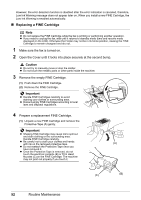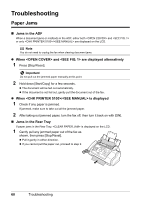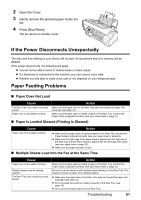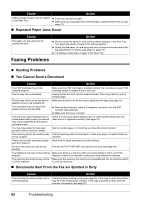Canon FAX-JX210P User's Guide - Page 58
Cleaning the Scanner Components, While lifting the Scanning Unit Cover A,
 |
View all Canon FAX-JX210P manuals
Add to My Manuals
Save this manual to your list of manuals |
Page 58 highlights
1 Open the Cover. Caution Do not touch the metallic parts or other parts inside the machine. 2 Use a clean, soft, dry, lint-free cloth to remove any ink or paper debris from the interior of the (A) fax, especially around the four pinch rollers (A). Dirt and dust particles that collect on the underside of the Cover affect the quality of the documents you copy or send. Be careful not to touch the FINE Cartridge or Holder. 3 When you are finished, close the Cover. Be sure to close the Cover until it locks into place. „ Cleaning the Scanner Components Note z If the scanner components are dirty, the documents you send or copy will also be dirty. z Use a soft, lint-free cloth. z Do not use tissue paper, paper towels, or similar materials for cleaning. 1 Press [Maintenance]. 2 Use [{] or [}] to select . 3 Press [Start/Copy]. 4 Open the Cover. 5 While lifting the Scanning Unit Cover (A), with the White Sheet (B) inside exposed, clean the components. Wipe with a clean, soft, lint-free cloth moistened with water, then wipe with a clean, soft, dry, lint-free cloth. Note Do not bend the white sheet (B). 6 When you are finished, close the Cover. Be sure to close the Cover until it locks into place. (A) (B) Routine Maintenance 57