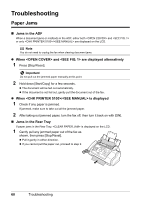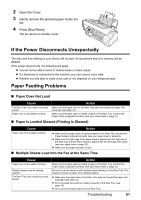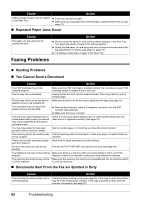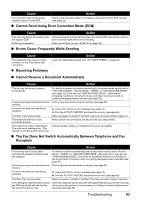Canon FAX-JX210P User's Guide - Page 59
Cleaning the Roller, Cleaning the Bottom Plate
 |
View all Canon FAX-JX210P manuals
Add to My Manuals
Save this manual to your list of manuals |
Page 59 highlights
„ Cleaning the Roller Clean the paper feed roller if paper is not fed properly. Cleaning the paper feed roller will wear the roller, so perform this only when necessary. 1 Ensure that the machine is turned on and there is no paper loaded in the Rear Tray. 2 Press [Maintenance]. 3 Use [{] or [}] to select , then press [Start/Copy]. 4 Repeat steps 2 to 3 twice. 5 Load three or more of A4- or Letter-sized paper in the Rear Tray. 6 Repeat steps 2 to 3 three times. The sheet of paper is automatically fed in and then out of the machine. „ Cleaning the Bottom Plate If the printed paper is smudged, the inside of the machine may be dirty. Periodic cleaning of certain parts on the inside of your machine is recommended to maintain a high standard of printing quality. 1 Ensure that the machine is turned on and there is no paper loaded in the Rear Tray. 2 Take a sheet of A4 or Letter-sized plain paper and fold it in half widthwise. Then, open the paper. 3 Load it into the Rear Tray with the opened side facing up. (A) (A) Insert the paper open side 4 Press [Maintenance]. 5 Use [{] or [}] to select . 6 Press [Start/Copy]. Inspect the discharged paper. If dust or dirt can be seen on the paper, repeat the cleaning process. 58 Routine Maintenance