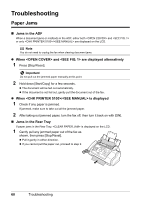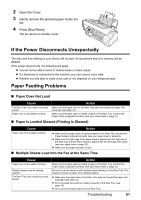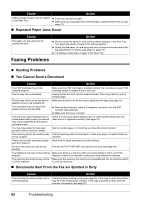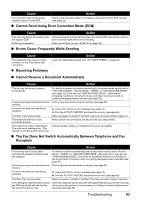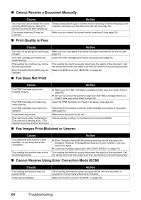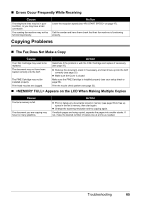Canon FAX-JX210P User's Guide - Page 61
Troubleshooting, Paper Jams
 |
View all Canon FAX-JX210P manuals
Add to My Manuals
Save this manual to your list of manuals |
Page 61 highlights
Troubleshooting Paper Jams „ Jams in the ADF When a document jams or misfeeds in the ADF, either both and or only / are displayed on the LCD. Note You do not need to unplug the fax when clearing document jams. z When and are displayed alternatively 1 Press [Stop/Reset]. Important Do not pull out the jammed paper manually at this point. 2 Hold down [Start/Copy] for a few seconds. z The document will be fed out automatically. z If the document is not fed out, gently pull the document out of the fax. z When / is displayed 1 Check if any paper is jammed. If jammed, make sure to take out all the jammed paper. 2 After taking out jammed paper, turn the fax off, then turn it back on with [ON]. „ Jams in the Rear Tray If paper jams in the Rear Tray, is displayed on the LCD. 1 Gently pull any jammed paper out of the fax as shown, then press [Stop/Reset]. z Pull it gently in either direction. z If you cannot pull the paper out, proceed to step 2. 60 Troubleshooting