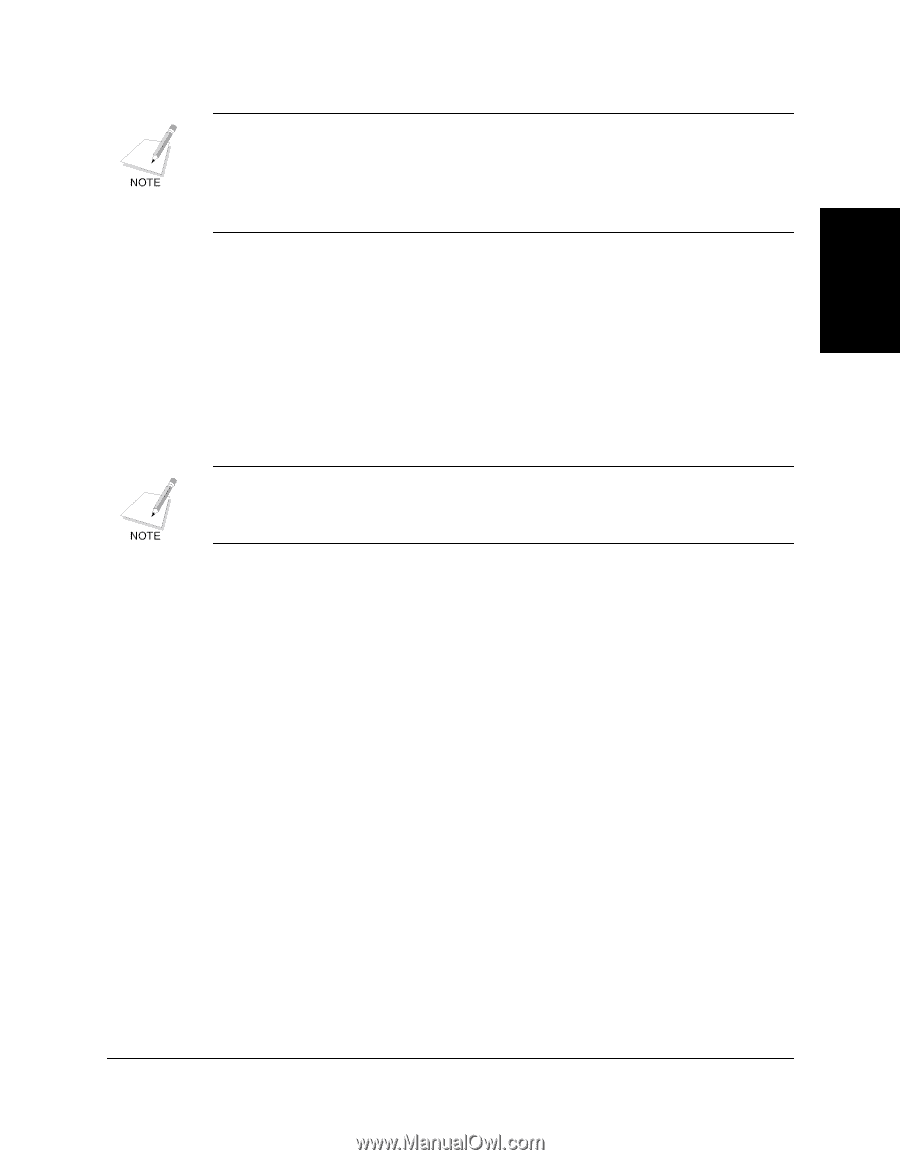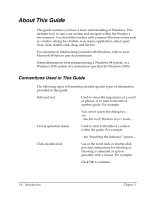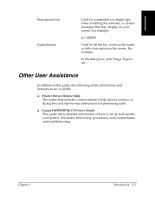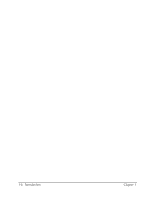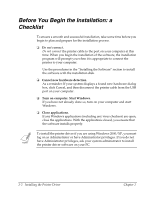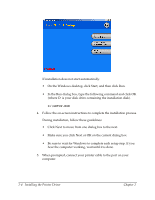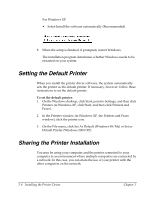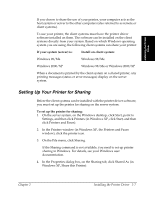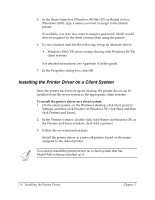Canon FAXPHONE L75 Software User's Guide for FAXPHONE L75 - Page 13
Installing the Software - instructions
 |
View all Canon FAXPHONE L75 manuals
Add to My Manuals
Save this manual to your list of manuals |
Page 13 highlights
Installing the Printer Driver If your current printer purchase is replacing a MultiPASS printer, you must remove the MultiPASS software installed on your system before installing the new printer. For instructions on removing the MultiPASS software, see the software user's guide that came with your MultiPASS software. Installing the Software 2 You are ready to install the software once you have prepared your system, as described in the "Before You Begin the Installation: a Checklist" section. In particular, and as a reminder, make sure you do not connect the printer cable. If the software has been placed on a local or network drive, you can install the software on your system from that drive, rather than using the installation disk. For instructions, see Appendix B. To install the software: 1. Insert the installation disk into your disk drive. 2. If AutoRun is enabled, the installation starts automatically. 3. Click Install Printer Driver to start installation. Chapter 2 Installing the Printer Driver 2-3