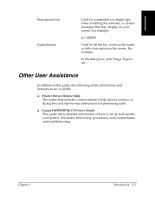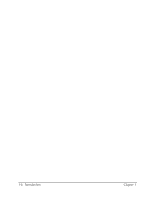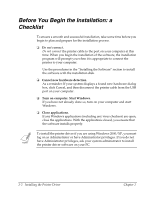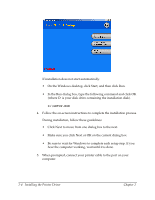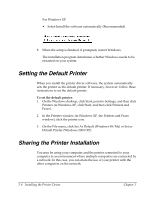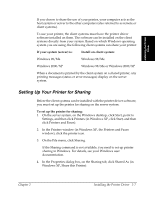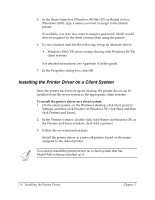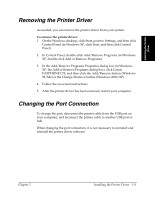Canon FAXPHONE L75 Software User's Guide for FAXPHONE L75 - Page 14
Installing the Printer Driver, D:\SETUP.EXE - driver windows 7
 |
View all Canon FAXPHONE L75 manuals
Add to My Manuals
Save this manual to your list of manuals |
Page 14 highlights
If installation does not start automatically: • On the Windows desktop, click Start, and then click Run. • In the Run dialog box, type the following command and click OK (where D: is your disk drive containing the installation disk). D:\SETUP.EXE 4. Follow the on-screen instructions to complete the installation process. During installation, follow these guidelines: • Click Next to move from one dialog box to the next. • Make sure you click Next or OK on the current dialog box. • Be sure to wait for Windows to complete each setup step. If you hear the computer working, wait until it is done. 5. When prompted, connect your printer cable to the port on your computer. 2-4 Installing the Printer Driver Chapter 2
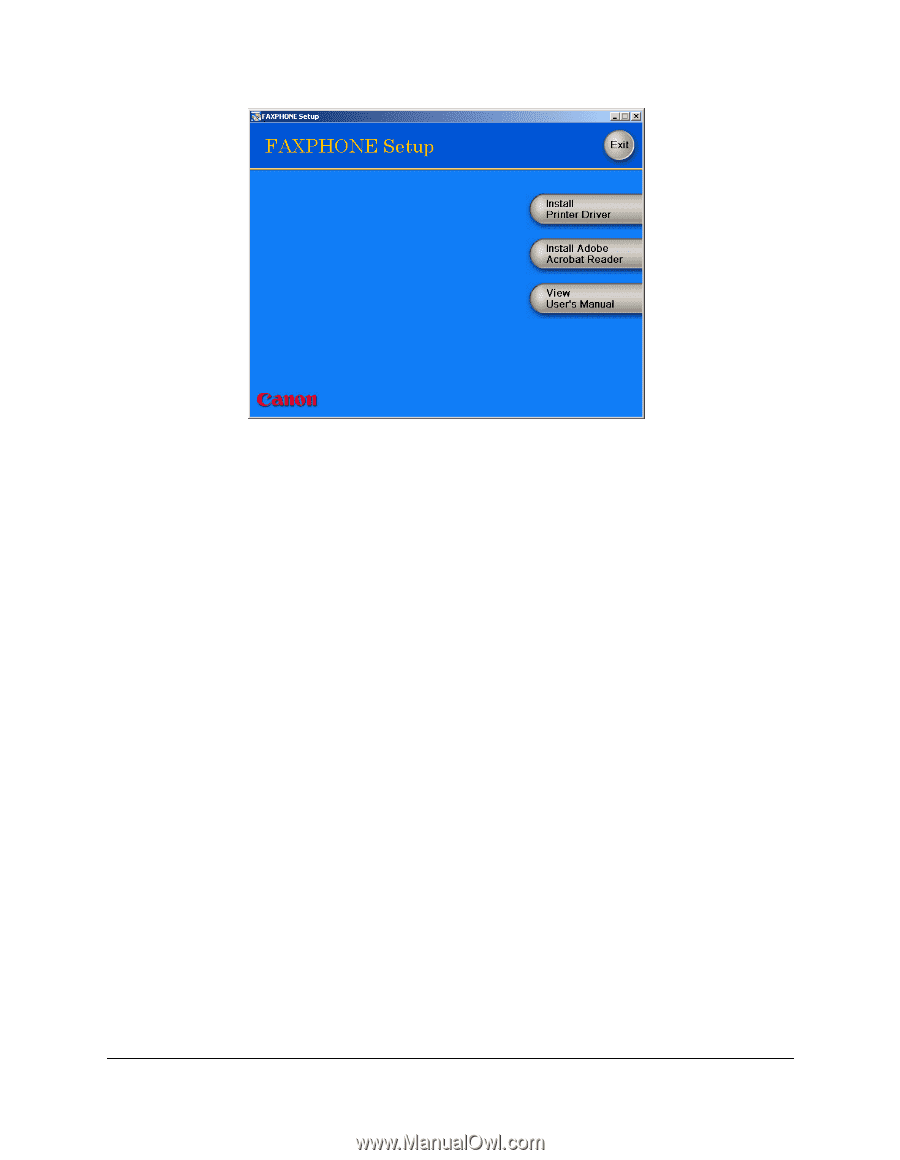
2-4
Installing the Printer Driver
Chapter 2
If installation does not start automatically:
•
On the Windows desktop, click Start, and then click Run.
•
In the Run dialog box, type the following command and click OK
(where D: is your disk drive containing the installation disk).
D:\SETUP.EXE
4.
Follow the on-screen instructions to complete the installation process.
During installation, follow these guidelines:
•
Click Next to move from one dialog box to the next.
•
Make sure you click Next or OK on the current dialog box.
•
Be sure to wait for Windows to complete each setup step. If you
hear the computer working, wait until it is done.
5.
When prompted, connect your printer cable to the port on your
computer.