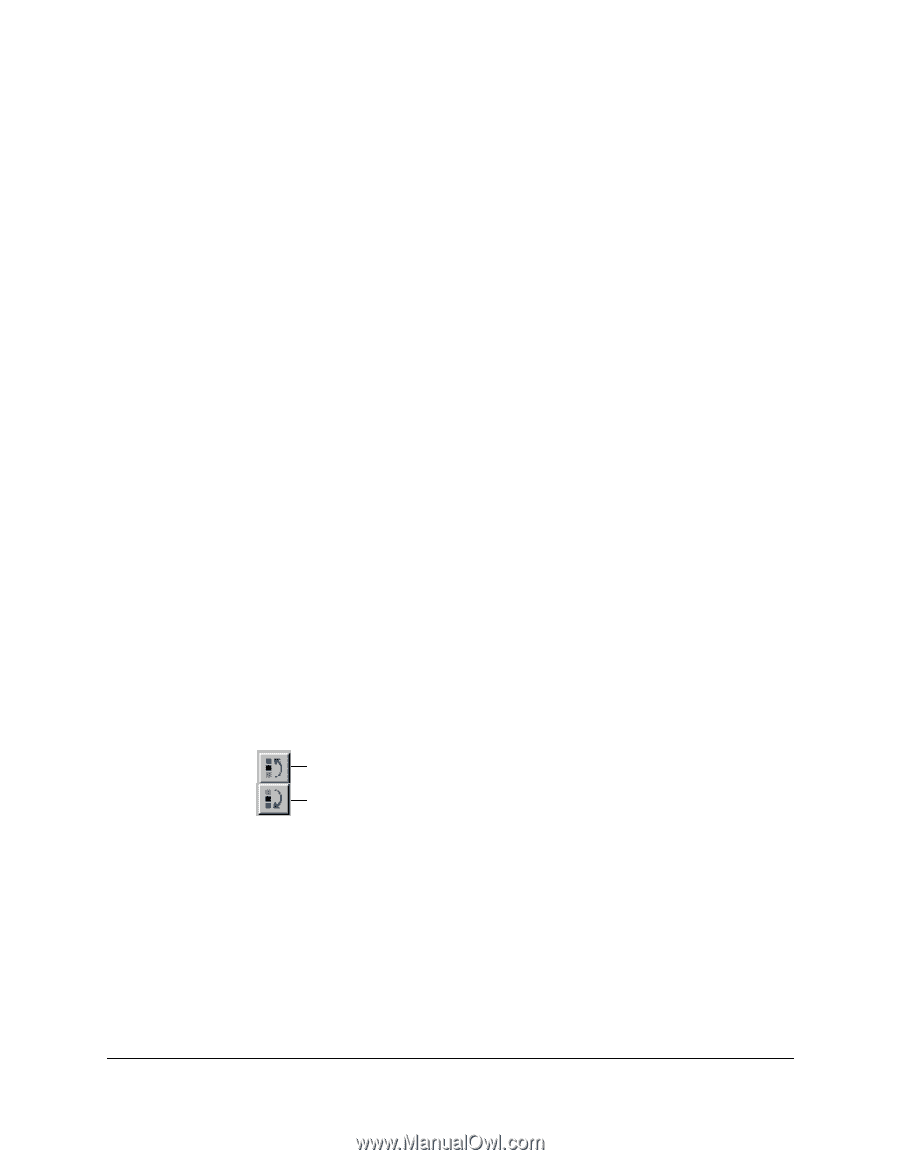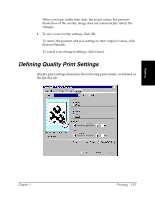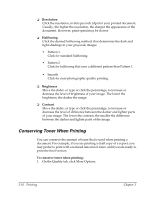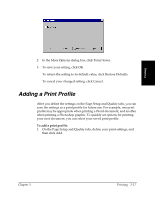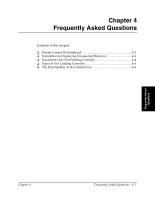Canon FAXPHONE L75 Software User's Guide for FAXPHONE L75 - Page 40
Changing Information About a Print Profile, Adjusting the Display Order
 |
View all Canon FAXPHONE L75 manuals
Add to My Manuals
Save this manual to your list of manuals |
Page 40 highlights
Changing Information About a Print Profile 3 For easier reference, you may want to assign a different name or icon to a print profile, or record additional comments about the intended use of the print profile. To change information about a print profile: 1. In the Edit Profile dialog box, in the Profile List box, click the print profile that you want to edit. 2. Enter your changes for the name, icon, and comments. 3. To save the profile, click OK. To cancel your settings, click Cancel. Adjusting the Display Order 3 The print profiles display on the Page Setup and Quality tabs in a particular order. If the current order is not convenient for you, you can adjust the display order. To adjust the display order of the print profiles: 1. In the Edit Profile dialog box, in the Profile List box, click the print profile that you want to move. 2. Click Move Up or Move Down to move the profile as desired. Move Up Move Down 3. To save the change, click OK. To cancel your change, click Cancel. 3-20 Printing Chapter 3