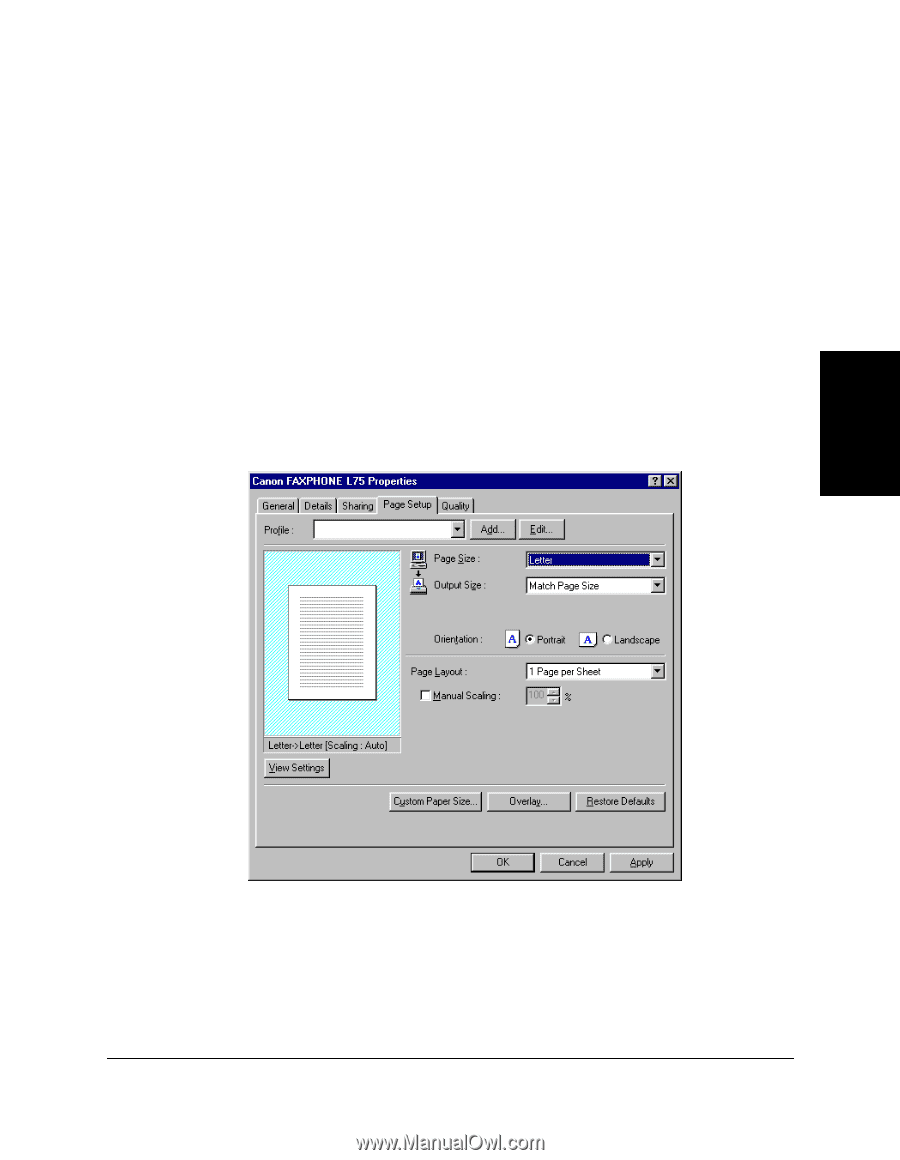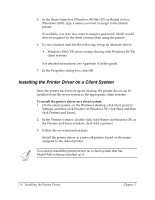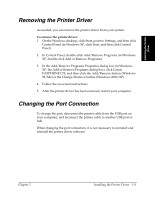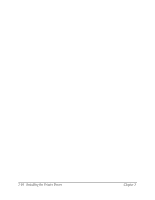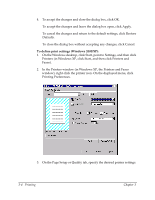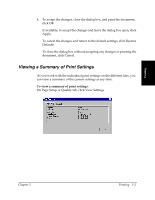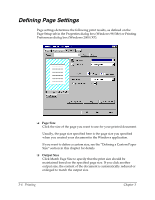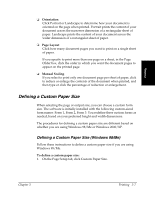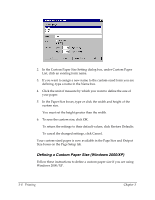Canon FAXPHONE L75 Software User's Guide for FAXPHONE L75 - Page 23
To define print settings Windows 98/Me, On the Windows desktop, click Start, point to Settings - setup
 |
View all Canon FAXPHONE L75 manuals
Add to My Manuals
Save this manual to your list of manuals |
Page 23 highlights
You can change a number of print settings, such as the paper size, page layout, resolution, and halftoning method. If you use certain print settings often, you can save the settings as a print profile and reuse the profile as needed. The following instructions summarize the general procedures for changing printer settings, based on your version of Windows. For detailed information on specific print settings, see the sections that immediately follow these instructions. To define print settings (Windows 98/Me): 1. On the Windows desktop, click Start, point to Settings, and then click Printers. 2. In the Printers window, right-click the printer icon. On the displayed menu, click Properties. Printing 3. In the Properties dialog box, on the Page Setup or Quality tab, specify the desired printer settings. Chapter 3 Printing 3-3