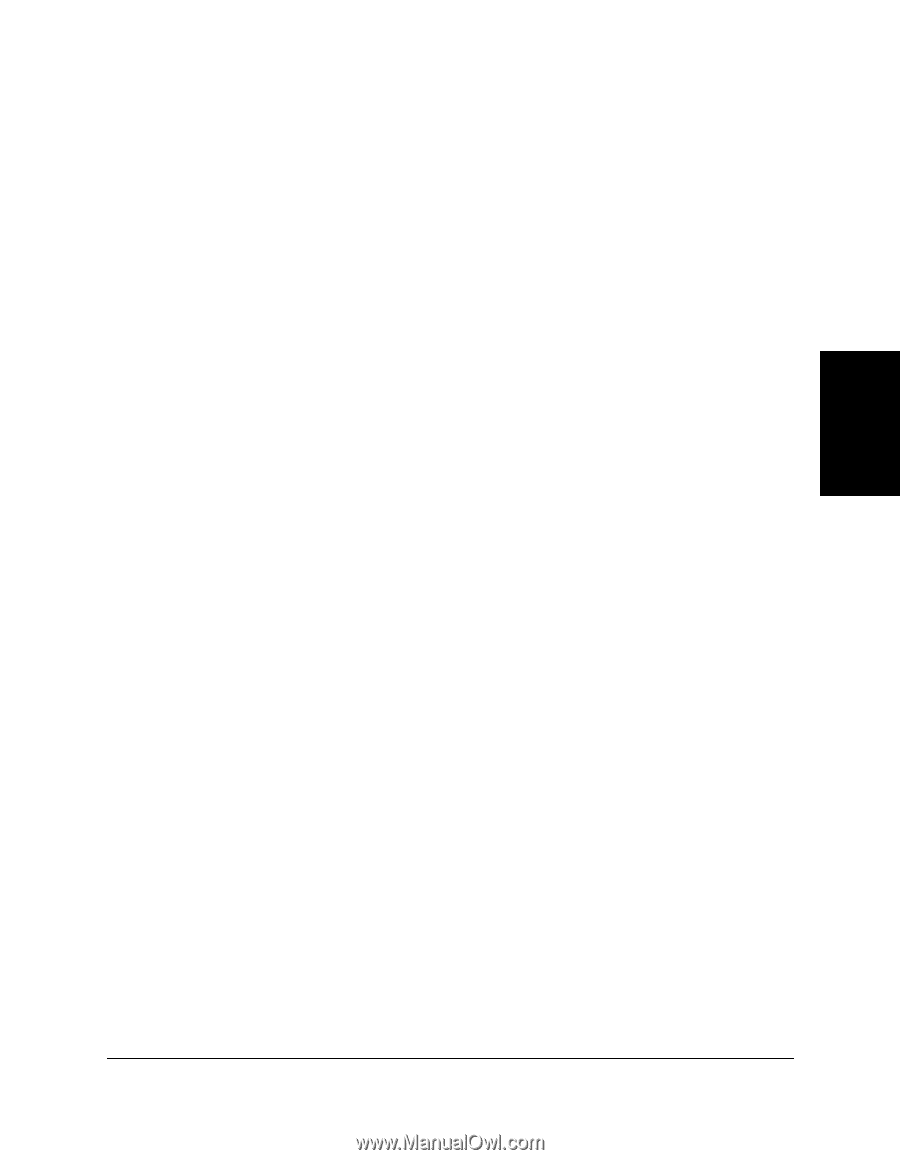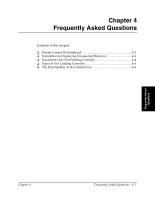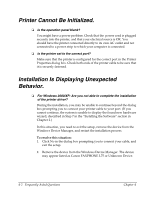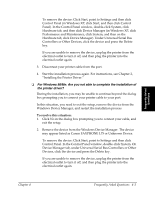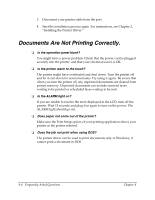Canon FAXPHONE L75 Software User's Guide for FAXPHONE L75 - Page 43
Deleting a Print Profile, Displaying Printer Driver Information, Defining Default Print Settings - driver windows xp
 |
View all Canon FAXPHONE L75 manuals
Add to My Manuals
Save this manual to your list of manuals |
Page 43 highlights
Printing Deleting a Print Profile 3 When you decide that you no longer need a print profile, you can delete it (for example, after exporting the print profile). To delete a print profile: 1. In the Edit Profile dialog box, in the Profile List box, click the print profile that you want to delete. 2. Click Delete. Displaying Printer Driver Information 3 You can display information about your printer driver, such as the version and copyright. To display printer driver information: On the Quality tab, click About. Defining Default Print Settings 3 You can access printer driver settings directly from the Windows desktop, before actually printing a document, to change the default print settings. To set the default printer settings: 1. On the Windows desktop, click Start, point to Settings, and then click Printers (in Windows XP, click Start, and then click Printers and Faxes). 2. In the Printers window (in Windows XP, the Printers and Faxes window), click the printer icon. 3. On the File menu, click Properties (Windows 98/Me) or Printing Preferences (Windows 2000/XP). Chapter 3 Printing 3-23